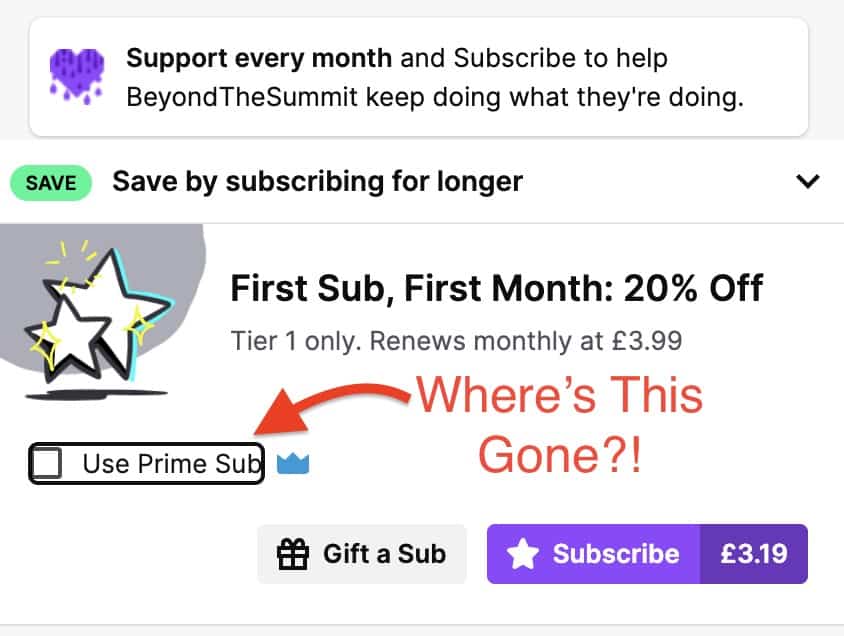Update: Hi all! I’ve added some videos to help you sort out any problems with your Twitch Prime Sub. I’ve also added a new section comparing Twitch Prime subs to Twitch Turbo. Anyway, thanks for coming to CareerGamers. Every second you spend here is, honestly, hugely appreciated. All the very best, always Nick.
You just logged into Twitch and discovered a new streamer you absolutely love. You’re dying to keep watching all of their content, so you look everywhere for your free Twitch Prime sub, but it’s nowhere to be found. Where has your Twitch Prime sub gone? Has your free Twitch Prime / Prime Gaming subscription completely disappeared? Or is there a problem with your computer or Amazon account?
In this article, I’d like to help you discover why you can’t subscribe to streamers anymore with your free Twitch Prime subscription and how to solve the problem.
By the time you finish reading the article, your Twitch Prime / Prime Gaming sub-problem should be fixed.
How to fix missing Twitch prime subs.
There are several reasons why you can’t use your Twitch Prime subscription to subscribe to a streamer for free every month. Fortunately, most of these reasons are easy to fix.
Below are several issues that can cause your ability to use your free Twitch Prime subscription to stop working. I suggest you check each of the following issues in order. This way, you can ensure you’re using the best possible method to determine why your Twitch Prime subscription is down. Let’s start with the first problem that can cause you to stop accessing your Twitch Prime sub: Having an Invitee Amazon Prime account.
Make sure your Prime account isn’t an Amazon Household Invitee.
In this section, I’ll go over why it’s essential to check the status of your Prime account to ensure it’s not an Amazon Prime Invitee account.
If you’re classified as an Amazon Prime invitee, you’ll not be eligible for the free Twitch Prime membership. For example, you cannot sign up with your Amazon Prime subscription if you’re the invited guest of a household account.
You’ll not have access to Twitch Prime benefits, such as free monthly subscriptions, because they’re tied to the account of the person who invited you, the primary account holder. Only the person that invited you can subscribe to streamers with their free monthly subscription benefit.
Not sure if you’re an Amazon Prime Invitee?
Follow this simple method to check if you’re an invitee:
1. Sign in to your Amazon account.
2. Click Accounts & Lists.
3. In the Your Account section, click Your Household.
4. Click Manage your household. If you see the message “You’re an invited member of this household,” you’re an invited user.
To take advantage of Twitch Prime, you must create your own Amazon account and sign up to Amazon Prime. To do this, go to Amazon.com and click the “Create your Amazon account” link. From here, you can create your own account and sign up to your own Prime account.
In this section, you learned that if you’re an Amazon Prime family account invitee, you’ll not have access to free Twitch Prime subs.
In the next section, we’ll look at whether or not your Prime membership has expired.
Make sure your Prime membership hasn’t expired.
In the last section, we looked at whether or not you’ve your own Amazon Prime account. If you don’t have your own account and have been invited to an Amazon Prime family account, you won’t get a free Twitch subscription monthly.
In this section, we’ll look at whether or not your Prime membership has expired, preventing you from using a free Twitch Prime subscription.
The only way to use free Twitch Prime subs is to have an active Amazon Prime account. If your Amazon Prime account has expired, you won’t be able to use a free Twitch Prime sub every month. When your Amazon Prime account becomes inactive, your current free Twitch Prime subscriptions that you’ve built up over the past few months or years will also end.
Here’s how to check if your Amazon Prime account has expired:
1. On the Amazon home page, click the “Accounts and List” button in the upper right corner. A new page should open.
2. Once the new page opens, you should see several options in the middle of the page. The top option on the right is the “Prime” option. Click on it.
3. Once you’re in this area, you should get information about your current Amazon Prime account status. You should see when your account was terminated or when it’ll be terminated. If your Prime account has come to an end, you’ll need to resubscribe to get free Twitch Prime subs.
In this section, you learned how to check whether you have an active Amazon Prime account or not. And that if your account is inactive, you can’t use free Twitch Prime subs.
In the next section, you’ll learn how to check your Amazon Prime payment status.
You should confirm your payment status.
In the last section, I learned that you can no longer use Twitch Prime subs if you have an inactive Amazon Prime account.
In this section, you’ll learn how to check your payment status on Twitch to make sure Twitch is still receiving payments from you so you can use free Twitch Prime Subs. Let’s take a look.
If you’ve got a new credit or debit card, you may forget to update your payment information on Amazon Prime or Twitch. This can result in your account being suspended and Amazon taking away your ability to use Prime Twitch subs. Below is a method you can use to determine whether your payment method is still valid.
1. Open Twitch Prime.
2. Click your profile icon in the upper right corner of the Twitch page.
3. Click the “Wallet” button in the menu that opens. This will take you to the payment processing page.
4. Scroll down this new page to see if your membership has expired and if your payment method is still valid. You can update your payment information here with new card information if needed.
If your payment method is still valid, you’ll need to try some other methods on this list to resolve your Twitch Prime sub issue.
In this section, you learned how to check if your Twitch prime payment method is valid. If it’s not valid, you’ll no longer be able to use Prime Twitch subs.
In the next section, we’ll look at how Internet router issues can properly affect your ability to use Prime Twitch subs.
You should try restarting your router.
In the last section, you learned how to check if your Twitch Prime payment method is still valid.
In this section, you’ll learn how to restart your router, as it may be causing problems with your Twitch Prime subscriptions.
The easiest way to restart your router if you suspect it’s causing problems with your Internet is to simply turn it off and back on again. In America, you’d probably have to unplug it completely. In the UK, you can simply turn the plug off with the switch on the wall. Regardless of your method, you should turn off your router for at least a few minutes. This will allow any electrical components inside the router to fully discharge. For example, memory chips can store data many seconds after being turned off. Therefore, it’s recommended that you don’t simply turn an electrical device off and on quickly. You should wait at least 60 seconds, if not longer.
After you’ve turned off your router for a few minutes:
1. Turn it back on.
2. Let it go through the startup process and reset the Wi-Fi.
3. Check again to see if you can log in to twitch prime.
4. Once you’ve logged in, try to use your free Twitch Prime sub. If you can, then the problem has been fixed.
In this section, you learned that Twitch prime sub issues can, in rare cases, be fixed by resetting your router. To do this, turn it off at the mains and turn it on again.
The next section is about resetting your Twitch browsing device, which can cause many problems when logging in to Twitch Prime subs.
You should restart your browsing device to clear the memory and browsing data.
In the last section, we looked at how to reset your Internet router to solve your Twitch Prime problem.
In this section, we’ll look at how to reset your browsing device, whether a PC, a Mac, or a phone to fix issues preventing Twitch Prime from working correctly.
Modern electronic devices such as phones and PCs can quickly become clogged with unnecessary data when browsing the Internet. In addition, the device’s memory can become cluttered with old unpurged data, which can cause programs to run erratically. This can lead to problems like the ones you’re experiencing now. Twitch Prime Subs may stop working if you leave your computer on for a long time.
I know the plight of a computer that starts to run poorly. I have an Apple MacBook Pro M1 that mysteriously started to run exceptionally poorly. I later discovered that I’d never rebooted or shut it down since I bought the laptop. It had always gone into hibernation mode. This completely messed up the RAM, filling it with junk data, and made Safari and my other programs run incredibly slow to the point of crashing. Restarting my laptop solved all my problems.
Hopefully, resetting your electronic device will solve your Twitch Prime problem.
Shutting down an electronic device is pretty much the same regardless of the device: Just press and hold the power button.
If you’re a PC or Mac user, you probably already know how to shut down your computer. If you don’t, just hold down the power button for 30 seconds, and the computer should shut down completely in that time.
You’ll need to hold down the power button for a phone or tablet until you’re prompted to turn off your device. Once you’re prompted, turn off your device completely.
Once you’ve turned off your device, leave it off for five minutes. After the five minutes are up, turn your device back on, navigate to the Twitch Prime channel you want to subscribe to for free and try subscribing.
In this section, you learned that you can solve many of your Twitch Prime subscription problems by turning off the device you’re using to access Twitch.
The next section will examine why logging in and out of Twitch can solve your Twitch Prime sub problem.
Log out of and back into Twitch.
In the last section, you learned how to completely solve your Twitch Prime issues by shutting down your browsing device.
In this section, you’ll learn how to log out of Twitch and back in to solve your Twitch Prime sub problem. Let’s take a look.
If you’re having trouble with Twitch Prime subs, you can log out and log back into your Twitch account.
Websites are constantly updating. I know this because as a website owner I’m continually updating the theme, individual articles, and widgets. This means that the page a visitor is shown is often outdated by the time they can read it. On a small site like CareerGamers, that’s not a problem. But on Twitch, an update can cause a conflict between the website stored on your computer and the website stored on the Twitch server. This can cause many of Twitch’s features to stop working, including Twitch Prime subs.
How to solve this problem?
Well, it’s actually quite simple. All you have to do is log out of your Twitch account, reload the page, and then log back into your Twitch account. This should download the latest version of the Twitch website to your computer, eliminating all conflicts. This should fix any issues you’re having with the Prime Twitch sub due to these conflicts.
In this section, you learned that websites like Twitch can be updated frequently. This can result in a different website version being present on your computer than on the Twitch server. This can lead to a conflict that can prevent you from using Twitch Prime Subs. You can resolve the issue by logging out of your Twitch account and back in.
In the next section, we’ll look at how resetting your browser’s cache and cookies can solve the problem with Twitch Prime Subs.
You should clear your browser cache data and cookies.
In the last section, you learned that logging out of your Twitch account and back in can solve some of your Twitch Prime sub issues.
In this section, you’ll learn how to clear your browser cache and cookies to solve your Prime sub problem.
When you use your browser, on your computer or on your phone, it gets cluttered with cookies and extra data that slows it down and causes it to behave erratically. This erratic behavior caused by messy and unneeded data can cause problems for many websites. This is also true for the Twitch website. A browser cache that stores an old version of the Twitch website can cause conflicts between your computer and the Twitch server.
However, purging your web browser’s cache and cookie data can easily solve this problem. Unfortunately, there are many different web browsers on many different devices. You could use Chrome, Edge browser, Safari, Firefox, or Opera, all of which have a slightly different way of clearing the cache and cookie data.
I currently use the Microsoft Edge browser on my MacBook Pro. Mainly because Safari is an absolute train-crash of a browser. So below, I explain how to clear all browser data, cache data, cookies, and history in Edge. If you’re using another web browser, I suggest you go to YouTube and type “clear browser data,” followed by your browser name. For example, “Clear browsing data Chrome” or “Clear browsing data Firefox.”
Let’s take a look at how to clear browsing data in Edge.
1. In Microsoft Edge, select “Settings and More,” go to “Settings,” and then “Privacy, Search and Services.”
2. Under “Delete browsing data,” select the “Select data to delete” option.
3. Under Time range, select a time range. Try to remember the last time you were able to subscribe to a channel with a free Twitch Prime subscription. If that was a month ago, set the time to 1 month.
4. Select the checkbox next to each type of data you want to delete. Be sure to select “Saved Files and Images” and “Cookies,” as this is likely the cause of your Twitch issue. Remember that this will force your browser to forget all passwords.
5. Click the “Clear now” button.
6. Try to sign in to Twitch again and use your free Twitch Prime subscription.
In this section, you learned that you can clear your browser data, such as cookies and cache if you suffer from a problem with Twitch Prime subs.
In the next section, you’ll learn what to do if none of the above solutions worked. You’ll contact Twitch support.
If all else fails to resolve the problem, contact support.
In the last section, you learned that you can solve many Twitch website issues by deleting old browsing data. What if that doesn’t work? What if none of the above methods worked for you? Well, there’s one more thing you can do. You can contact Twitch support.
If none of the above solutions solved your Twitch Prime sub issue, your last possible solution is to contact Twitch support.
You can do this quite easily. Just follow this method.
1. Sign in to Twitch first.
2. Look at the top left when you’re on your Twitch home page. You should see 4 options: The Twitch logo, Following, Browse, and three vertical dots. Click on the 3 vertical dots.
3. After clicking on the three vertical dots, A menu should appear. Click on the “Help” option. A new Twitch help page should open.
4. On the new page, you should see your Twitch login name in the upper right corner. Click on it. A menu should appear.
5. Click on the “Contact us” option. You’ll be redirected to a new page where you can describe your problem.
6. In the “Category Selection” drop-down menu, select “Prime Gaming.” You’ll be redirected to the Prime Gaming website within a few seconds. Make sure that you’re logged in.
7. Next, select “General” from the options. An “Issues” selection will now appear.
8. Select “Subscribe to channel with Prime Gaming” from the issues. You’ll now be redirected to a new page again.
9. On this new page, scroll down until you see the “Live Chat” button. Click on it.
10. You’ll be redirected to a new page. Select the “Start Chat” option. You’ll now be connected to the live chat where you can describe your problem.
In this section, you’ve learned that you can contact support to solve your Amazon Prime Twitch Sub problem.
Understanding Twitch Prime vs. Twitch Turbo: A Friendly Guide
Hey there, fellow gamers! Ever found yourself in the middle of an epic boss fight, only to be interrupted by an ad? Or maybe you’re just curious about the different ways you can level up your Twitch experience. Well, you’re in the right place! Today, we’re going to dive into the world of Twitch Prime and Twitch Turbo, two power-ups that can enhance your Twitch journey. So, grab your controller, and let’s get started!
Twitch Turbo: The Ad-Busting Power-Up
Think of Twitch Turbo as your personal ad-busting power-up. For $8.99 per month, you can enjoy an ad-free viewing experience on Twitch. That means no pre-rolls, no mid-rolls, no companions, and no display ads. It’s like having a permanent invincibility star that keeps those pesky ads at bay!
But that’s not all! With Twitch Turbo, you can change your username color to stand out in the chat, like equipping a rare skin in a game. You also get a unique badge displayed next to your name, and the ability to save your past broadcasts for 60 days, up from the standard 14. Plus, you get to choose from two additional sets of emojis, adding a bit more flair to your Twitch interactions.
Twitch Turbo:
- Costs $8.99 per month.
- Offers an ad-free viewing experience (no pre-rolls, no mid-rolls, no companions, no display ads).
- Allows you to change your username color.
- Provides a unique badge displayed next to your name.
- Enables you to save your past broadcasts for 60 days, up from the standard 14.
- Gives access to two additional sets of emojis.
Prime Gaming: The Amazon Crossover
On the other side of the coin, we have Prime Gaming, formerly known as Twitch Prime. This is where the worlds of Amazon and Twitch collide. If you have an Amazon Prime subscription, you can link it to your Twitch account and unlock a treasure trove of benefits.
With Prime Gaming, you get one free Twitch subscription per month, allowing you to support your favorite streamer without spending extra coins. You also get a special badge next to your name, the ability to change your username, and the same 60-day broadcast storage as Twitch Turbo. Plus, you get access to additional sets of emojis, and even game loot drops during streams. It’s like finding a hidden loot box filled with goodies!
Prime Gaming (formerly Twitch Prime):
- Accessible only with an Amazon Prime subscription.
- Provides a unique badge displayed next to your name.
- Offers one free Twitch subscription per month.
- Allows you to change your username.
- Enables you to save your past broadcasts for 60 days, up from the standard 14.
- Gives access to additional sets of emojis.
- Offers game loot drops during streams.
- Does not offer an ad-free viewing experience.
Twitch Turbo vs. Prime Gaming: The Showdown
So, how do these two power-ups stack up against each other? Well, they both offer unique benefits. Twitch Turbo is like a power-up that gives you an ad-free experience and some cool cosmetic perks. On the other hand, Prime Gaming is like a crossover event with Amazon that gives you a free subscription and exclusive game loot.
The main difference is in the ad-free experience. Twitch Turbo blocks all ads, while Prime Gaming does not. However, Prime Gaming offers free games, something that Twitch Turbo doesn’t. It’s like choosing between a power-up that gives you invincibility versus one that gives you extra lives. Both are great, but the choice depends on what you value more in your gaming experience.
Key Differences:
- Twitch Turbo offers an ad-free experience, while Prime Gaming does not.
- Twitch Prime Gaming offers one free Twitch subscription per month and game loot drops, while Twitch Turbo does not.
- Twitch Turbo is a standalone service, while Prime Gaming requires an Amazon Prime subscription.
In the end, whether you choose Twitch Turbo or Prime Gaming, you’re sure to level up your Twitch experience. So, pick your power-up, and happy streaming!
Summary
Here’s a summary of all the important points raised in this article:
- There are many ways to resolve your Free Twitch prime Sub issue. These include:
- Make sure your prime account isn’t an Amazon Household Invitee. This will prevent you from using Twitch prime subs.
- Make sure your Amazon Prime account is still active.
- Make sure your Twitch Prime account still has an active payment method.
- You should try restarting your router
- You should restart your browsing device to clear the memory and browsing data.
- You should clear your browser’s cache data and cookies.
- You should contact Amazon Twitch Prime support.