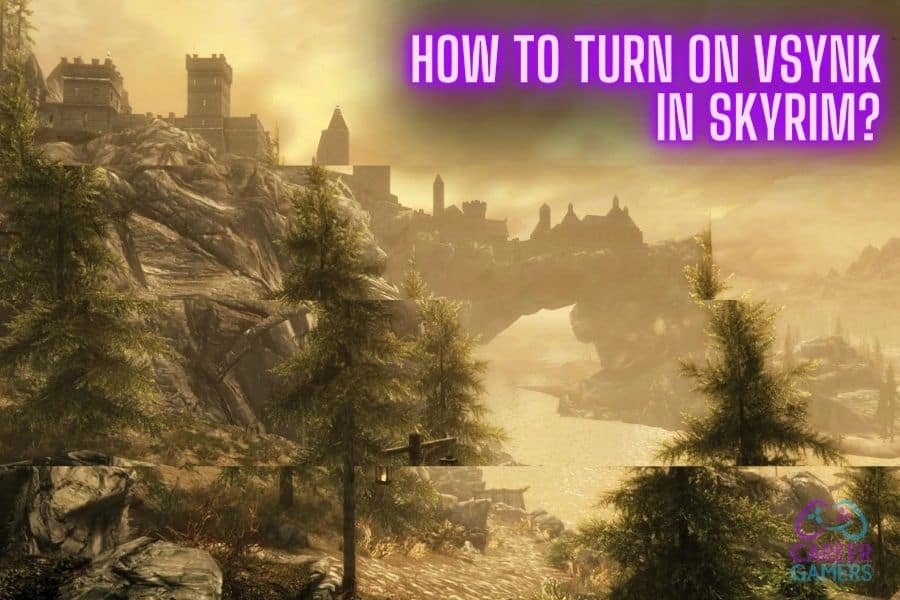Once one wet, Welsh afternoon, while I played Skyrim, I encountered a beast more terrifying than any dragon or draugr – screen tearing. There I was, in the heat of battle, my sword clashing against the enemy’s, when suddenly, the world split in two. It was as if Alduin himself had torn a rift in the fabric of reality. It was jarring, it was disorienting, and it completely shattered my immersion.
I knew I couldn’t be the only Dragonborn who had faced this foe. And so, I embarked on a quest to conquer this beast and restore harmony to the land of Skyrim. The journey was long and fraught with peril, but in the end, I emerged victorious, armed with the knowledge of Vsync and its power to vanquish screen tearing.
In this guide, I’ll share with you the wisdom I’ve gained on my journey. We’ll delve into:
- The enigma of screen tearing and the hero that is Vsync
- The role of Vsync in the realm of Skyrim
- A step-by-step guide to enabling Vsync in Skyrim
So, grab your mead and sweetrolls, fellow adventurer, and join me on this quest for smoother, tear-free gameplay. Let’s conquer this beast together, one frame at a time. Keep on reading, the journey has just begun!
What is Screen Tearing and How Does Vsync Prevent It?
Screen tearing, in the world of gaming, is like a glitch in the Matrix. It’s a visual artifact that occurs when the video feed to the device isn’t in sync with the display’s refresh rate. This results in a frame being shown in two or more pieces at a time, which can be quite jarring, especially in a game as immersive as Skyrim.
Vsync, or Vertical Synchronization, is the knight in shining armor that combats this beast. It’s a graphical technology that synchronizes the frame rate of a game and the refresh rate of a monitor. This synchronization eliminates screen tearing and provides a smoother gaming experience.
The Role of Vsync in Preventing Screen Tearing
Vsync works by creating a rule that your graphics card can only swap buffers at certain intervals. These intervals are in sync with your monitor’s refresh rate, which is typically 60, 120, or 144Hz. This means that if your game is running at 100 FPS (frames per second) on a 60Hz monitor, Vsync will cap it at 60 FPS. This cap ensures that your graphics card and monitor are working in harmony, preventing any screen tearing from occurring.
However, it’s not all sunshine and rainbows in the land of Vsync. While it does eliminate screen tearing, it can cause input lag and stuttering if your FPS drops below your monitor’s refresh rate. But don’t worry, fellow adventurer, these issues can be mitigated with the right settings and tools, which we’ll delve into later in this article.
So, now that we’ve slain the dragon of screen tearing, let’s embark on our next quest: understanding Vsync in the realm of Skyrim.
What is Vsync in Skyrim?
Vsync in Skyrim is like the Thu’um, or Dragon Shout, of your display settings. It’s a powerful tool that can greatly enhance your gaming experience when used correctly. Skyrim, like many other games, has an option to enable Vsync in its settings. This option allows the game to match its frame rate with your monitor’s refresh rate, preventing screen tearing and providing a smoother visual experience.
The Power of Vsync in Skyrim
In Skyrim, Vsync does more than just prevent screen tearing. It also plays a crucial role in the game’s physics and mechanics. Skyrim’s game engine, the Creation Engine, ties the game’s physics to the frame rate. This means that running the game at a higher frame rate can lead to all sorts of strange and hilarious glitches, like flying mammoths and supersonic arrows. By capping the frame rate, Vsync ensures that the laws of physics remain intact in the world of Skyrim.
Now that we’ve harnessed the power of the Thu’um, let’s move on to our next challenge: improving your Skyrim gameplay with Vsync.
What Are the Steps to Turn on Vsync in Skyrim?
Enabling Vsync in Skyrim is akin to unlocking a secret shout in the game. It might seem a bit complex at first, but with the right guidance, it’s a straightforward process. Here’s a detailed, step-by-step guide on how to enable Vsync in Skyrim:
Step 1: Launch the Skyrim Launcher
Start your journey by launching the Skyrim launcher. This is the portal that leads you to the game. You can do this by clicking on the Skyrim shortcut on your desktop, or by navigating to the game in your Steam library and clicking ‘Play’.
Step 2: Navigate to the Options Menu
Once the launcher is open, you’ll find several options available. Look for the ‘Options’ button, usually located near the bottom of the launcher window. Clicking on this will lead you to a new screen where you can adjust various game settings.
Step 3: Access the Advanced Settings
In the Options menu, you’ll see a section labeled ‘Graphics Adapter and Resolution’. Right next to it, there’s a button labeled ‘Advanced’. Click on this to delve deeper into the game’s graphical settings. This is where the magic happens, where you can tweak the game to your liking.
Step 4: Enable Vertical Sync
In the Advanced menu, you’ll find a plethora of settings that can be adjusted. Look for the one labeled ‘Vertical Sync’. Next to it, there should be a checkbox. Click on this checkbox to enable Vsync. Enabling this will cap the game’s frame rate to match your monitor’s refresh rate, preventing screen tearing and providing a smoother visual experience.
Step 5: Save Your Changes
After enabling Vsync, it’s time to save your changes. Click on the ‘OK’ button to close the Advanced menu, then click on ‘Apply’ in the Options menu to save your settings. This step is crucial, as failing to save your changes will result in Vsync not being enabled.
And there you have it! You’ve successfully navigated the labyrinth of settings and enabled Vsync in Skyrim. But remember, the world of Skyrim is vast and full of mysteries. Don’t be afraid to delve back into the settings and experiment to find the perfect balance for your gaming experience. After all, every Dragonborn needs to fine-tune their shouts before they can truly master them.
Conclusion
And so, our quest comes to an end. We’ve journeyed through the realm of Skyrim, battled the beast of screen tearing, and emerged victorious with the power of Vsync. We’ve learned that screen tearing is a formidable foe, but one that can be vanquished with the right tools. We’ve discovered the power of Vsync in Skyrim, and how it can enhance our gameplay. We’ve navigated the labyrinth of settings to enable Vsync, and explored the influence of the GPU control panel.
To summarize our epic journey:
- Screen tearing is a visual artifact that can disrupt your gaming experience.
- Vsync is a powerful tool that can eliminate screen tearing.
- In Skyrim, Vsync not only prevents screen tearing but also maintains the game’s physics.
- Enabling Vsync in Skyrim is a straightforward process that can be done in the game’s settings.
- The GPU control panel can further optimize your Vsync settings.
- The right balance of settings can provide a smoother, more immersive gaming experience.
Now, fellow adventurer, it’s time to take your newfound knowledge and apply it. Read on to the “What Next?” section for your next steps.
What Next?
As a fellow gamer, I understand the importance of having actionable steps to take after learning something new. Here are some tasks you can do right now to enhance your Skyrim gameplay:
- Check your current game settings and see if Vsync is already enabled.
- If you’re experiencing screen tearing, try enabling Vsync and see if it improves your gameplay.
- Explore your GPU control panel and familiarize yourself with the settings.
- Try adjusting your Vsync settings in the GPU control panel if you’re experiencing input lag or stuttering.
- Continue to experiment with your settings to find the perfect balance for your gaming experience.
Remember, every great adventurer started with a single step. Take yours now and conquer your gaming experience.