I love playing mobile games, but honestly gaming on my iPhone is often far from enjoyable.
I get sweaty fingers which make the iPhone’s touch screen slippery and unable to quickly respond to my commands.
This problem led me to try connecting my Nintendo Switch Joy-Cons to the iPhone for a better mobile gaming experience.
Both devices have Bluetooth, so I thought it would be possible to pair them.
Unfortunately, when I put the Joy-Cons in pair mode the iPhone’s Bluetooth couldn’t see them.
So to answer the question….
Can Nintendo Switch Joy-Cons connect to an iPhone? No, you cannot connect your Nintendo Switch Joy-Cons to your iPhone via Bluetooth because the two devices use different wireless specifications which makes it impossible for them to communicate with each other. If you have the Nintendo Switch Pro Controller, you also can’t pair it with your iPhone to use it as your gamepad while playing mobile games.
That’s the simple answer to your question on whether Nintendo Switch Joy-Cons connect to the iPhone.
Read on for a more detailed explanation on why you can’t use your Joy-Cons with the iPhone, alternative game controllers you can use with the iPhone, and which devices, other than the Nintendo Switch, can be paired with Joy-Con controllers.
Why can’t Nintendo Switch Joy-Cons connect to the iPhone?
The key reason why Nintendo Switch Joy-Cons can’t connect to the iPhone is that the controllers are not compatible with the iPhone operating system (iOS).
iOS has its own Bluetooth controller specification which doesn’t allow iPhones and the Joy-Cons to pair despite both devices having the Bluetooth feature.
If Nintendo and Apple wanted to make Joy-Con controllers compatible with the iPhone they would have by now, but I’m guessing they haven’t seen any reason to work together to make that possible.
Also, Apple is very secretive about how iOS works. This is mainly in an effort to maintain users privacy.
This could be a reason why no third-party product is available on the market to enable Joy-Cons to connect to the iPhone.
For any third-party accessory to work with the iPhone or iPad, the product’s manufacturer must be accredited by Apple to get access to information on how their iOS works, so they can build a compatible product.
Which controllers can you use with the iPhone?
While Nintendo’s controllers are not compatible with iOS, some controllers from their competitors, PlayStation and Xbox, are.
Some of the PlayStation and Xbox controllers supported by the iPhone are:
- Xbox Elite Wireless Controller Series 2
- Xbox Adaptive Controller
- Xbox Wireless Controller Series S and Series X
- PlayStation DualShock 4 Wireless Controller
- PlayStation 5 DualSense Wireless Controller
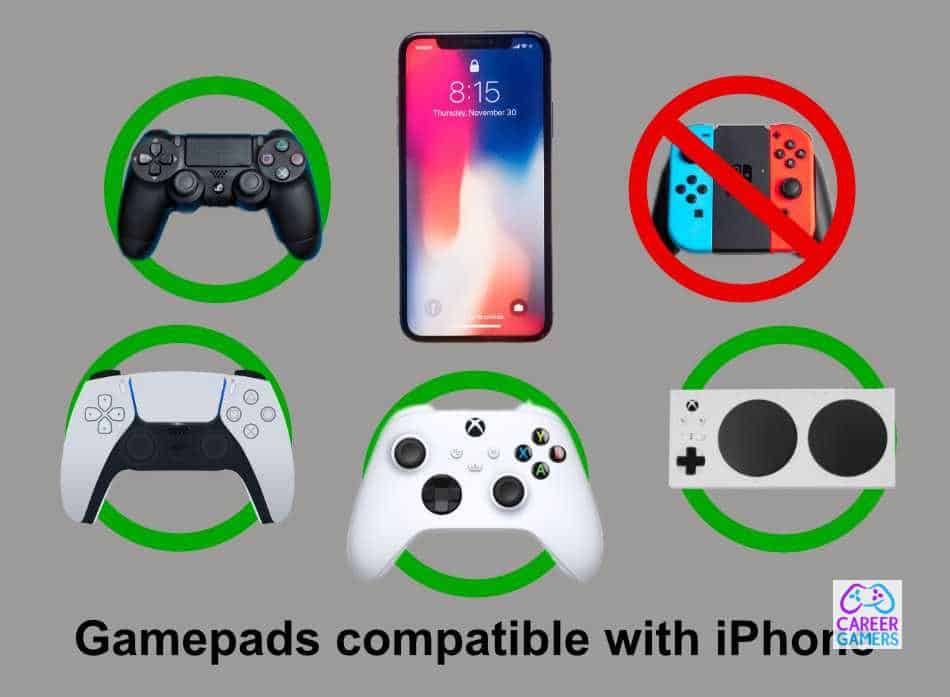
These gamepads were made compatible with the iPhone after thousands of iOS gamers petitioned Apple, Sony, and Microsoft to make it possible.
Maybe if I and other iOS gamers again aggressively petitioned Apple and Nintendo, we would be able to play games from Apple’s arcade using Nintendo Switch Joy-Cons sometime in the future.
To use an Xbox or PlayStation controller with your iPhone do the following:
- Turn on Bluetooth on your iPhone. You can do this by selecting Bluetooth from my phone’s settings menu. Stay on the Bluetooth Menu Screen until you pair the iPhone to the Xbox or PlayStation controller.
- Put your controller in discovery mode. For a PlayStation controller simultaneously press and hold the Share and PS buttons of the controller for a few seconds. On the Xbox controller press and hold the wireless pairing button found above the controllers charging port until the Xbox logo begins to flash.
- The controller’s name should appear on your iPhone’s screen.
- To pair your iPhone and Xbox or PlayStation controller, tap your controller’s name. You might be asked to enter a password. This is usually 0000.
- Once connected, start a controller-supported iPhone game and you should be able to play it using your controller.
MFi (Made for iOS) Bluetooth controllers
Other than the Xbox and PlayStation controllers listed above there are some third-party controllers approved by Apple that you can use with your iPhone like the MFi Megadream Apple Bluetooth Gaming Controller.
When my Nintendo Switch Joy-Cons refused to work with my iPhone I got this controller. The gamepad has made mobile gaming much more fun for me.
I like that it has a holder which attaches your iPhone securely above the controller.
I also like that its in-built lithium-ion battery can give you up to 30 hours of playtime. If you drain the controller’s battery it can be fully juiced up in two hours.
Pairing it with your iPhone is also easy. All you need to do is hold its power button for 3 seconds and wait for your iPhone to find the gamepad.
The Megadream controller is compatible with all the latest iPhone models, iPads, Apple TV and requires iOS 7 or later version.
You can get the Megadream Apple Bluetooth Gaming Controller now on Amazon for a more magical iPhone gaming experience.
If you opt for another Bluetooth controller, check its product description to see if it has the Made for iPhone (MFi) label. This will tell you if it is compatible with your phone.
Note, while there are several controllers you can use with your iPhone, the games you choose to play must support the use of a gamepad.
But this is not something to worry about because there are loads of iPhone games with controller support.
Some of my favorites games are Grand Theft Auto: San Andreas, Afterpulse-Elite Army, Call of Duty: Mobile, and Asphalt 8: Airborne
Which other devices can work with your Joy-Cons?
Because of the Nintendo Switch Joy-Cons Bluetooth technology you can use them with several other devices that have the Bluetooth feature.
So if you’re looking for more uses for your Joy-Con controllers you can connect them to your PC, Mac, or Android devices via Bluetooth and use them to play your favorite games.
Note: you need to pair each Joy-Con individually with the PC, Mac, or Android device you’re using to game.
You can then decide whether you’ll use them independently or as one controller. To use them as a single controller you might have to use software like BetterJoy.
The Nintendo Switch Pro Controller which also uses Bluetooth to link to the Switch can also work on PC, Mac, and Android.

