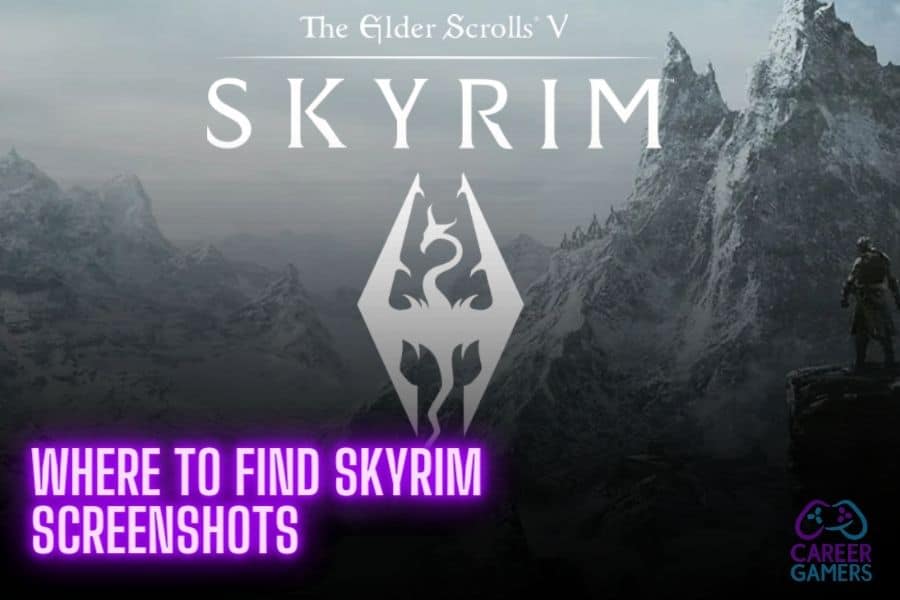I’ve just slain a dragon atop the Throat of the World, the highest peak in all of Skyrim. The sun is setting, casting a golden glow over the snow-capped mountains, and the triumphant score swells in the background. It’s a moment of pure, unadulterated epicness, and I want to capture it forever. So, I hit the screenshot button. But then, the question hits me like an unexpected dragon shout: where do these screenshots go on my PC?
I’m sure many of you fellow Dovahkiin have found yourselves in a similar predicament. You’ve got a treasure trove of epic Skyrim moments captured, but they’re lost in the labyrinthine depths of your PC. That’s why I’ve decided to put together this guide, a map to your digital keepsakes.
In this article, we’ll embark on a quest to explore:
- How to access your Skyrim screenshots on PC, a journey akin to delving into a Dwemer ruin.
- Whether you can change the location where Skyrim saves screenshots on your PC, a puzzle as intriguing as any Elder Scroll.
So, grab your torch and ready your pickaxe, fellow adventurer. We’ve got some exploring to do. Let’s delve into the arcane mysteries of Skyrim screenshots and their elusive PC locations. Keep reading, and together, we’ll unlock these secrets, just like a master thief picking a stubborn lock.
How can I access my Skyrim screenshots on PC?
Just like a seasoned adventurer keeps a map of their quests, every Skyrim player needs a record of their epic journeys. Screenshots are the perfect way to capture those breathtaking vistas, intense battles, and memorable moments. But where do these digital treasures end up on your PC? Let’s embark on a quest to find out.
In the vast realm of Skyrim, there are two common ways to capture your adventures: using the F12 key, which takes a Steam screenshot, or the PRINT SCRN button, which takes a screenshot via Skyrim itself. Each method stores the screenshots in a different location on your PC.
Steam Screenshots
If you’re using the F12 key, your screenshots are stored in your Steam library. Think of it as a secret chest hidden deep within your Steam account. The exact path to this chest is:
- ProgrameFiles(X86)\\Steam\\
userdata\\YOUR STEAMID3 ID\\760\\remote\\72850\\screenshots
Replace “YOUR STEAMID3 ID” with the numbers from your Steam3 ID. If you’re having trouble finding these screenshots, you can check out this guide on how to find Steam screenshots.
Skyrim Screenshots
On the other hand, if you’re using the PRINT SCRN button, your screenshots are stored directly in your Skyrim installation directory. This is like a personal gallery in your own home in Skyrim. The usual paths to this gallery are:
\\ProgramFiles(x86)\\Steam\\steamapps\\common\\Skyrim
or
\\Program Files\\Steam\\steamapps\\common\\Skyrim
If you’re having trouble finding your Steam installation directory, you can check out this guide on how to find where a Steam game is installed.
So, there you have it, adventurer. You now know where to find your Skyrim screenshots on your PC. Whether you’re using Steam’s F12 function or Skyrim’s PRINT SCRN, your epic moments are safely stored, ready for you to relive or share with others. Now, let’s move on to our next quest: Can you change where these screenshots are saved?
Can I change the location where Skyrim saves screenshots on my PC?
As a Skyrim adventurer, you’re used to having control. You decide your character’s race, skills, and alliances. You choose which quests to undertake and which to ignore. But what about your screenshots? Can you decide where they’re saved on your PC? Let’s delve into this question.
The Quest for Control
Unfortunately, the paths to your screenshot locations, whether through Steam or Skyrim, are set in stone like the ancient ruins of Skyrim. The game and Steam client automatically determine these paths, and they can’t be changed within the game or Steam settings.
While the paths of Skyrim and Steam may be set, a resourceful adventurer knows there’s always another way. Using symbolic links, you can effectively choose where your screenshots are saved. It may not be a straightforward path, but in Skyrim, the most rewarding quests often aren’t. Now that we’ve conquered this challenge, let’s see what other adventures await us in the realm of Skyrim.
Conclusion
And so, our quest comes to an end. We’ve braved the depths of our PC’s file system, battled with the elusive nature of Skyrim’s screenshot storage, and emerged victorious. We’ve discovered that:
- Skyrim screenshots can be taken via the F12 key for Steam or the PRINT SCRN button for the game itself.
- Steam screenshots are stored in your Steam library, in a specific user data folder.
- Skyrim screenshots are saved in the game’s installation directory.
- Unfortunately, the game and Steam client do not allow you to directly change these paths.
We’ve journeyed far and learned much, fellow adventurer. But the world of Skyrim is vast and full of secrets yet to be discovered. So, ready your gear and prepare for the next quest in our “What Next?” section.
What Next?
As a seasoned adventurer, I know the importance of always having a plan, a next step. Here are some actionable tasks you can embark on after finishing this article:
- Locate your existing Skyrim screenshots using the paths we’ve explored.
- Try taking a new screenshot in Skyrim and track its journey to its storage location.
- Experiment with creating a symbolic link to change where your screenshots are saved.
- Organize your existing screenshots into folders for easier access.
- Share your favorite Skyrim screenshots with fellow adventurers online.