I’m a big fan of 4K Blu-Rays.
Though we are living in a streaming-on-demand world, Blu-Rays still offer a far superior entertainment experience. Blu-Rays offers superior Dolby Atomos sound quality and lossless uncompressed image quality. Plus, once bought Blu-Rays are yours to own, forever. Whereas, if you stop paying for your subscription on Netflix, you can say so long to Strangers Things.
So this got me thinking: Does the Xbox Series X play Blue-Ray movies? Could it make use of my overflowing Blu-Ray library?
Does the Xbox Series X play Blu-Rays? Yes, the Xbox Series X does play Blu-Rays. The Xbox Series X has a Blu-Ray disk drive. To play Blu-Rays on your Xbox Series X, you will need to download a free app from the Xbox store. Once downloaded you can play DVDs, Blu-Rays, and 4K Blu-Rays.
So, the Xbox Series X can play Blu-Rays: That’s fantastic. In the following sections, I’ll quickly run through the process of playing Blu-Rays on your Xbox Series X. I’ll take a quick look at whether it’s possible to play Blu-Rays on the Xbox Series S, even though it has no disk drive. Finally, I’ll quickly touch on how to make playing Blu-Rays on your Xbox Series X far easier and more enjoyable.
Let’s get started!
How to Play Blu-Rays on Your Xbox Series X

Though the Xbox Series X was designed as a gaming machine first, Microsoft wanted the monolithic console to cover all your media needs. So the Xbox is a superb media centre.
You can stream films and TV shows from all the major streaming companies. You can play music from some of the major music streamers such as Spotify. And, you can play DVDs, Blu-Rays, and 4K Blu-Rays on your Xbox Series X.
But how exactly do you play Blu-Rays on your Xbox Series X. Well, fortunately, the process is surprising simple. Let’s take a look at how:
What you’ll need
- Xbox Series X
- Xbox Series X Controller
- A Blu-Ray of your choice
- An internet connection (This one is important the first time you play a Blu-Ray disk)
The Method
1: Make sure your Xbox Series X is on and connected to your internet.
2: Grab the Blue-Ray you wish to play and insert it into the Xbox Series X’s Disk drive.
3: The machine will start screeching ghastly sounds that’ll make you think your disk is being shredded ready for recycling. Don’t worry, the Xbox isn’t trying to scare you witless): The Xbox is trying to figure out what disk you have inserted. To do this it scans the entire disk quickly, which can make your Xbox sound like a small and very angry chain saw.
4: After a brief moment of spinning the disk the Xbox will recognize the Blu-Ray and a pop-up will appear on screen.
5: On the pop-up, you’ll be given the option of downloading the “Blu-Ray player app”. Select the download option. At this point, it would be a good idea if you are connected to the internet. If you are not, you will not be able to download the app, and sadly, you won’t be able to play your Blue-Rays. So, for example, if you are in the Merchant Navy and you expect to be at sea for a few weeks without internet, be sure to download this app before you go away.
6: You’ll now be taken to the “Blu-Ray app” details page. Here you can select install.
7: The app, which is just over 28 Megabytes in size, will download onto your hard drive and automatically install itself. I would say make room for it, but the paltry 28 Megabyte file literally only takes up 0.0035% of the Xbox Series X’s SSD. So I’m sure you can find the space.
8: Once installed the Blu-Ray will automatically start playing. From here you can use the left analogue stick to navigate menus and the A button to select options.
Can the Xbox Series S Play Blu-Rays?
No, the Xbox Series S can not play Blu-Rays. In fact, the Xbox Series S can’t play any disk-based media because it does not come with a disk drive.
I have tried an external blu-ray drive plugged into the Xbox Series X via USB. However, the Xbox doesn’t detect the Blu-Ray drive. I suspect this is because an external 3rd party Blu-Ray player would not come equipped with adequate anti-piracy DRM in order to protect the Xbox and its parterres against copied games/films.
So don’t expect external disk drives to be supported any time soon.
Your only option to watch films and TV shows on your Series S is to make use of the extensive library of streaming apps available on the Xbox Store. These include Disney Plus, Netflix, Amazon Prime Video, Hulu, and many others.
How to make watching Blu-rays on your Xbox Series X easier
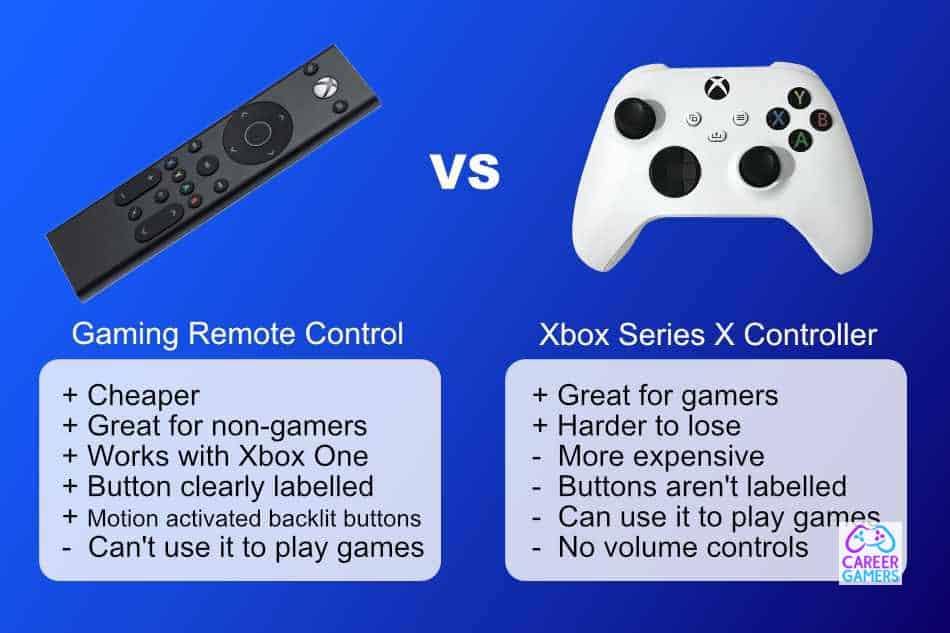
At one point or another we’ve all used a console to watch a disk based film.
But, let’s be honest, compared to a dedicated DVD or Blue-Ray player, using a console to play anything other than games can be a cumbersome experience.
And the Xbox Series X is no different.
Using the Series X/S controller to control your movie/stream can be extremely frustrating. For starters you don’t know what each button does. On a normal remote, all the buttons are labeled with easy-to-read symbols and words: Pause, Play, mute, volume up/down. But on the Xbox controller, you just get the normal A,B,X,Y, and so forth.
To use the controller playing DVD’s you need to memories what each button does. This is easy when playing a game because you are constantly pressing the buttons and learning what each one does. But it’s hard to remember what button is “pause” when you haven’t touched the controller in 45 minutes.
Also, most people really enjoy that dark-room cinema experience. Lights off, film on, and off you go to strange new worlds. The problem is most people have lives outside of entertainment: the dog jumps up, the child calls, the mail person delivers late.
You reach for the controller to pause the film, fumble around in the dark for the right button, and instead of pausing, you end up skipping to the next scene. How annoying.
But it need not be this way on the Xbox Series X, or S, for that matter.
You can buy a dedicated media controller for the Xbox Series X.
The PDP gaming Xbox Series X gaming remote solves all the above problems above, and then some.
It offers a universal button layout for the controller which will be instantly familiar to you. No memorising what each button does.
Also, the PDP helps you defeat even the darkest of Cinema rooms with motion sensing light-up buttons. These will help you to see what button you need to press even in the darkest of rooms.
I’ve bought one for my Xbox and the light-up buttons are god-send. Seriously. And there are well over 1000 5-star reviews on Amazon. All of which are in collective agreement that this controller is a must for film and TV buffs.
Take a look at the PDP Xbox Series X Gaming remote here.

