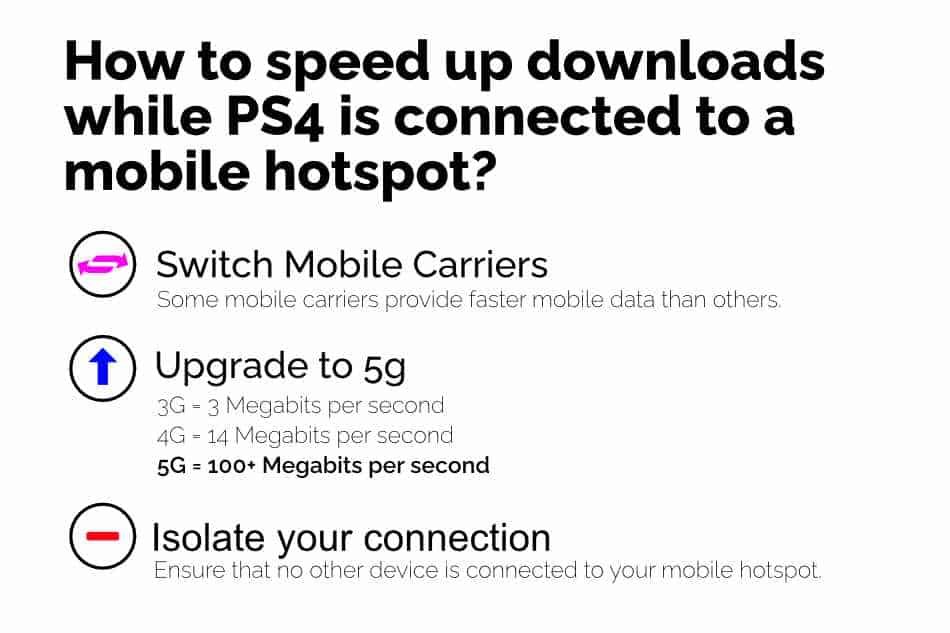The COVID-19 pandemic brought a lot of problems in our everyday lives.
We’re being deprived of necessities like hand sanitizers, toilet papers, and Wi-Fi. Yes, you heard me right… Wi-Fi!
All of this work-from-home and study-from-home mumbo jumbo has led to a higher number of devices hogging the Wi-Fi 24/7!
Last week, I couldn’t get past my K/D of 0.25 in Call of Duty: Warzone because my game kept lagging due to high ping.
I tried hard-wiring the Wi-Fi router to my PS4 but with no luck! The ping still kept spiking, and there were a lot of packet losses.
A thought came to my mind, why not use my mobile data for online gaming on my PS4? It would be a dedicated internet source with no other device connected to it!
Obviously, you can’t plug an ethernet cable into your phone, but you can use a Wi-Fi hotspot on a smartphone. The only question that remained was:
How to Connect PS4 to Mobile Hotspot? Just like you would connect your PS4 or PS4 Pro to a regular Wi-Fi router. Simply toggle the Wi-Fi hotspot ‘on’ on your smartphone. Then on your PS4 go to Settings > Network > Set up Internet Connection > Use Wi-Fi in your PS4/PS4 Pro. Navigate to find your mobile hotspot and enter the passcode (if any). You’ll then join your mobile hotspot Wi-Fi
And just like that, you can easily connect your mobile hotspot with a Wi-Fi connection to your PS4. It’s a pretty straightforward task, but there are pros and cons of a mobile hotspot over a standard Wi-Fi connection. Let’s go over this in detail.
Pros and Cons of using a hotspot with your PS4
Connecting a mobile hotspot to your PS4 is a great way to get internet access for your console wherever you are in the world. Plus, you get an isolated internet channel to play your online games without interruptions.
Using a hotspot with your PS4 has its pros and cons. Check them out in the table below
| Pros of using a Mobile Hotspot in Your PS4 | Cons of using a Mobile Hotspot in Your PS4 |
|---|---|
| A mobile hotspot will let you play your online games with an isolated internet connection. | You might need to purchase a large (expensive) data plan. |
| You can increase your Wi-Fi range by connecting your phone to the home internet and then turning the hotspot on in your phone to relay Wi-Fi signals further. | NAT type on mobile data connections is usually Strict/Moderate, making matchmaking take a lot of time. |
| A mobile hotspot provides easy mobility. You can set up your hotspot in any place where you get a decent signal without the need for ethernet wires. | You’ll need to monitor your smartphone battery; otherwise, you’ll be without an internet connection mid-game if you get disconnected. |
| You won’t need to worry about other people in your home leeching on the internet speed with their meetings, streams, and downloads. | A data plan is much more expensive (and limited) than the Wi-Fi you might have at home. |
| You will get decent ping and stable upload/download speeds. | You will be unable to download large updates since mobile data is usually limited. |
Connecting your PS4 and PS4 Pro to a mobile hotspot has its pros and cons, as mentioned in the table above. Weigh out the pros and cons according to your situation and preference and make your decision!
You can connect your PS4 to a mobile hotspot whether you own an iPhone or an Android device; let’s get into the details of how you can connect a hotspot with either of these devices to your PS4.
How to connect PS4 to iPhone hotspot
You can turn your iPhone into a Wi-Fi router through the following simple steps:
- Navigate to Settings and click on Mobile Data
- Click on ‘Personal Hotspot’ and turn it on.
- You will get a pop-up asking you to turn your phone’s Bluetooth on. Click on ‘Turn on Bluetooth’
- Edit the name of your mobile hotspot and set a password of your choice.
Moving on to your PS4.
- Navigate to Settings > Network > Setup Internet Connection.
- Select ‘Use Wi-Fi’ and “Easy” to View all available Wi-Fi Signals.
- Find your iPhone hotspot, enter your password, and you’re good to go!
This tutorial summed it up for iPhone users; let’s move on to Android users as to how they can connect an Android hotspot to a PS4 or PS4 Pro.
How to connect PS4 to Android hotspot
Similar to an iPhone hotspot, you can use your Android smartphone as a hotspot for your PS4 and PS4 Pro. Here’s how
- From your Android home screen, navigate to your settings. Click on Wi-Fi and Network.
- Click on ‘Hotspot & tethering’ and turn on ‘Wi-Fi Hotspot.’
- You can customize your Hotspot Name, Security, and Hotspot password.
Now that you have set up a hotspot on your Android device let’s move to your PS4/PS4 Pro.
- Navigate to Settings > Network > Setup Internet Connection.
- Select ‘Use Wi-Fi’ and Easy to View all available Wi-Fi Signals.
- Locate your Android hotspot with the name you customized it with, enter your password, and you’re connected!
One important thing to note is that you should turn your mobile data ‘on’ along with the Wi-Fi hotspot if you plan on using your data plan as a hotspot on your PS4.
Alternatively, you can use your mobile hotspot to extend Wi-Fi signals. Read on to find out how!
How to boost Wi-Fi signals through Mobile Hotspot?
Many newer generations of smartphones come with a feature to hotspot the connected Wi-Fi.
If your PS4/PS4 Pro is set up in a room that is out of reach of your Wi-Fi router, or you get low signals – you can connect your smartphone to your home Wi-Fi. Keep it at a point between your console and within your router’s range. Turn mobile hotspot on and share your home Wi-Fi as a hotspot with your PS4!
If your phone doesn’t support this feature, then you can download applications like NetShare.
This will make your smartphone a Wi-Fi booster, helping you get a better signal on your PS4 to play at stable speeds.
Mobile data is usually not unlimited, which is why many gamers might be reluctant to use their mobile data as a hotspot. Continue reading, and let’s note how much data will a PS4 use on a hotspot.
How much data will a PS4 use on a hotspot?
The data usage on a PS4 and PS4 Pro is highly dependent on your actions. Your console cannot differentiate between home Wi-Fi and mobile hotspot because mobile hotspot appears like any other Wi-Fi connection.
The most common internet usage on a PS4 will be:
- Gaming online
- Downloading games/applications/updates
Online gaming takes no more than 300MB per hour. At the same time, many popular online games like Fortnite, Call of Duty Warzone, etc., take around 50 – 150MB per game.
While downloading large games and updates will make your data plan vanish faster than an MSRP PS5 stock at Microcenter.
This is why you need to be careful about internet usage when your PS4 is connected to a mobile hotspot. Continue reading to find out!
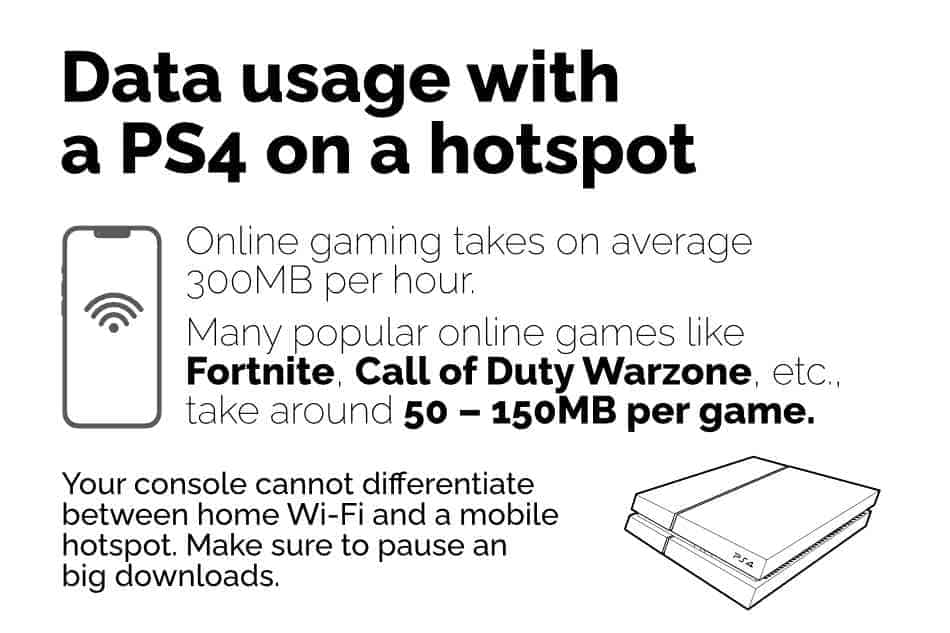
How Do I Save Data While Using Mobile Hotspot on PS4?
If you want to save data while using your mobile hotspot on your PS4/PS4 Pro, make sure to follow the following tips:
- Turn off automatic updates on your games.
- If a game is unplayable without updates, then update it on your home Wi-Fi and connect it to your mobile data hotspot once the update is completed.
- Make sure that your PS4 is not installing security or feature updates in the background
- Monitor your data plan regularly.
- Set ‘Data Warning’ and ‘Data Limit’ in your ‘Cellular Data Usage’ to ensure that you don’t max out on your data plan
Following these tips will ensure that your mobile is only used for online games and doesn’t max out without your knowledge. Sometimes, a mobile hotspot can stop working for numerous reasons; read on below to troubleshoot some common mobile hotspot issues.
Why won’t my PS4 connect to my mobile hotspot (troubleshooting)
There are many mobile hotspot issues you can encounter when trying to connect your phone to a PS4 or PS4 Pro. Let’s take a look at the most common problems.
Connected but no connectivity
The ‘No Connectivity’ issue might be the most common issue related to mobile hotspots. A multitude of reasons can cause ‘No Connectivity.’ Here’s how you can troubleshoot them:
- Check if you have turned on Mobile Data in your smartphone along with a mobile hotspot.
- Ensure that you are subscribed to a data plan
- Make sure that your Data limit hasn’t been reached.
- Check if you are getting reception.
“No Connectivity” is usually an issue on the device relaying the Wi-Fi signals, so ensure that everything is in the clear on your smartphone and sim’s end.
PS4 not tethering
PS4 and PS4 Pro don’t support USB tethering. Ethernet cable and Wi-Fi are the only options to connect the console to the internet. You cannot tether a mobile hotspot to your PS4 via USB like you would on a PC. So, the only way to connect your mobile hotspot to a PS4 is through a wireless mobile hotspot.
Slow Internet
Some people complain that they don’t get optimum speed while connected to a mobile hotspot on a PS4. You can run a speed test through Speedtest by Ookla on your mobile and PS4 with a mobile hotspot connected to discover where the problem lies.
If you are getting lower speed on your console, it indicates that your mobile is not relaying properly, or there might be a hardware issue with your Wi-Fi transmitter in your PS4.
Ensure that the mobile device to which the PS4 is connected is not too far away from the console. Use another smartphone to check if the problem lies in the console or your mobile hotspot device.
Unable to create a server
Some people face the problem of creating a private server to play with their friends while on a mobile hotspot. This is not an issue of connectivity – It is related to the NAT type of your internet connection. While most ISPs allow you to choose between Open, Strict, and Moderate types of NAT – Mobile carriers do not.
Having NAT type strict can cause numerous problems like:
- Inability to create servers to play with friends
- Unable to send chat
- Random disconnections from servers
- Lots of lag
- High ping and packet losses
How a game reacts to your NAT type is dependent on the game itself. If you want to play a particular game, but the NAT type of your mobile hotspot makes it difficult for you to join servers, send chats, or the lag is making it unplayable. You can request your mobile carrier to open the port of that specific game for you or use a VPN like Connectify.
Mobile data is much slower than the Wi-Fi you might have at your home. Speed is crucial for downloads and game updates. Let’s check out how you can speed up downloads for your PS4 connected to a mobile hotspot.
How to speed up downloads while PS4 is connected to a mobile hotspot?
You don’t have to put up with substandard download speeds when you’re connected to a mobile hotspot. Follow the tips below to get high-speed downloads for your PS4/PS4 Pro.
Switch Mobile Carriers
If your mobile hotspot is too slow for you and your downloads take a lot of time. It might be time for an upgrade. Some mobile carriers provide faster mobile data than others. Locate the one providing the fastest speed in your area and switch to that one.
Go for 5g!
It’s a new decade of the 21st century, and things like 3g and 4g are ancient technology now. Many smartphones and mobile carriers are providing 5g facilities to users around the country. If you want Wi-Fi comparable speeds with your mobile hotspot on your PS4/PS4 Pro, go for a 5g smartphone and get subscribed to a 5g data plan!
Isolate your connection
You can connect up to 10 different devices to a single mobile hotspot… but you don’t have to.
Connecting more devices means that bandwidth gets distributed, and you won’t get the maximum download speed for your PS4 (which is why we shifted from Wi-Fi to a mobile hotspot. Remember!).
Ensure that no other device is connected to your mobile hotspot, the best way to ensure this is by checking your Hotspot manager.
You can also password protect your mobile hotspot, so only your PS4 stays connected.