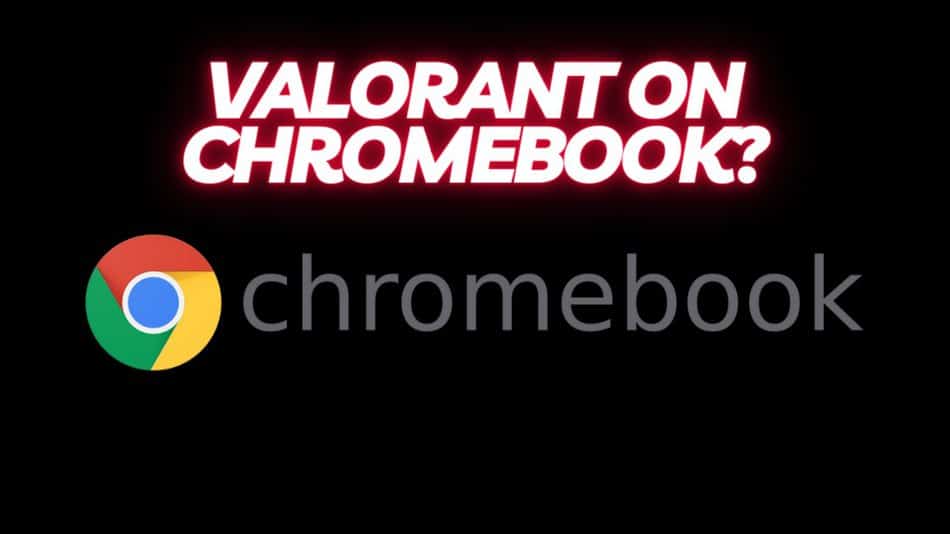Hey there, fellow gamer! You won’t believe the epic quest I embarked on recently. Just like you, I was itching to play Valorant, but I only had my trusty Chromebook at my side. It felt like trying to slay a dragon armed with nothing but a wooden spoon! But fear not, because I’ve cracked the code and found the perfect ways to play Valorant on a Chromebook. Now, I’m here to share my knowledge with you, so you can join me in the realm of gaming glory.
In this action-packed guide, we’ll cover:
- Setting up your Chromebook for gaming like a boss
- Checking Valorant compatibility and system requirements
- The epic method for playing Valorant on your Chromebook:
- Streaming via a remote desktop solution
- Tips and tricks for an optimal gaming experience
- Resources and community support to keep you in the game
So, strap on your gaming armor, and let’s dive into the world of Valorant on Chromebook! Trust me, you won’t want to miss out on this adventure. Keep reading, and let’s unleash the power of your Chromebook together!
Setting up your Chromebook for gaming
You won’t believe how easy it is to transform your Chromebook into a gaming machine! Let’s start with the basics.
Update Chrome OS
First things first, you’ve got to keep your Chromebook up-to-date. Like leveling up your gaming character, updating Chrome OS ensures you have the latest features and security patches. Check for updates by clicking on the clock in the bottom-right corner, then on the settings icon, and scrolling down to “About Chrome OS.” Hit “Check for updates,” and you’re good to go.
Optimize performance settings
To make your Chromebook ready for some serious gaming action, you’ll want to tweak some settings for optimal performance. It’s like fine-tuning your gaming rig for the perfect FPS experience. Head to the settings menu and enable hardware acceleration, then disable any unnecessary extensions or apps that could slow you down.
Ensure adequate storage space
Valorant may not be the most demanding game out there, but you still need enough storage space for it and any additional software. Make sure you have enough room, or it’ll be like trying to cram a legendary weapon into an already full inventory. If needed, consider freeing up some space or upgrading your Chromebook’s storage.
Now that your Chromebook is ready for action, let’s figure out if it’s compatible with Valorant.
Checking Valorant compatibility with Chromebook
Can your Chromebook handle the heat of the battlefield? Let’s find out!
Chromebook system requirements
Unfortunately, Valorant is not natively supported on Chrome OS, but don’t worry – we’ve got some epic workarounds for you. It’s like finding a hidden Easter egg in your favorite game. First, let’s check your Chromebook’s specs to ensure it can handle Valorant. Ideally, you’ll need an Intel Core i3 or better, 4GB RAM, and Intel HD Graphics 3000 or better. You’ll need these decent specs in order to effectively stream Valorant to your Chromebook.
Workarounds for compatibility issues
As mentioned earlier, Valorant doesn’t run natively on Chrome OS, but we have some clever tricks up our sleeves to make it work. It’s like using a game hack to bypass a tricky level. We’ll explore one main method: using a remote desktop solution.
I’ll also take a quick look at GeForce NOW.
Ready for some gaming magic? Let’s dive into the different ways to play Valorant on your Chromebook!
Installing and setting up Valorant on Chromebook
It’s time to break the barriers and unleash Valorant on your Chromebook. Let’s explore the possibilities!
Using a remote desktop solution
If you have a Windows computer with Valorant installed, you can stream it directly to your Chromebook. It’s like summoning a powerful gaming ally to assist you in your quest. Here’s what you need to do:
- Set up a remote desktop app on Chromebook: Install a remote desktop app like Chrome Remote Desktop on both your Chromebook and Windows PC.
- Connect to a Windows computer running Valorant: Follow the app’s instructions to connect your Chromebook to the Windows PC, creating a gaming portal between the two devices.
- Stream Valorant to your Chromebook: Once connected, launch Valorant on your Windows PC, and you’ll see the game streaming to your Chromebook. Prepare for an epic gaming experience!
If you’d like a more detailed explanation of the steps, check out the video below:
Using GeForce NOW to stream Valorant
Sadly, at the time of writing this article, GeForce NOW does not support Valorant. However, that doesn’t mean Valorant won’t come to Nvidia’s popular streaming platform in the future.
Now that you’ve got Valorant running on your Chromebook, let’s make sure your gaming experience is top-notch.
Tips for optimal gaming experience
Don’t settle for a mediocre gaming session – let’s optimize your Valorant experience on Chromebook!
Adjusting game settings for performance
To make sure your gameplay is as smooth as a well-timed headshot, head to Valorant’s settings and adjust the video options for better performance. Lower the resolution and graphics settings if needed – it’s like shedding some weight to increase your character’s agility.
Connecting a gaming controller or mouse
Using a touchpad to play Valorant is like trying to win a race with a flat tire. Connect a gaming controller or a proper gaming mouse to your Chromebook for the ultimate gaming experience.
Troubleshooting common issues
Encountering problems during your gaming session is like facing an unexpected boss fight. To overcome these challenges, visit the resources and community support we’ve mentioned below.
As you embark on your Valorant journey on Chromebook, remember that you’re never alone. Check out these resources for help along the way.
Resources and community support
Your fellow gamers have got your back! Here are some amazing resources to help you on your Valorant adventure.
Riot Games Support
For official information and support related to Valorant, visit Riot Games Support.
Join the conversations on Reddit in subreddits like r/Valorant and r/Chromebook for tips, tricks, and discussions with fellow gamers.
YouTube
Explore YouTube for video tutorials and guides on setting up and playing Valorant on a Chromebook. You’ll find step-by-step visual demonstrations from fellow gamers who’ve been in your shoes.
Chromebook Community Forums
Visit the Chromebook Community Forums to connect with other Chromebook users, ask questions, and share your experiences playing Valorant on your device.
Valorant Guides & Tips Websites
Check out websites like ProGuides Valorant for in-depth guides, tips, and strategies to improve your gameplay, even on a Chromebook.
Conclusion
And there you have it, my gaming comrade! You’re now fully equipped to conquer the world of Valorant on your Chromebook. It’s like we’ve just completed a legendary quest together. Let’s quickly recap the epic journey we’ve taken:
- Prepped your Chromebook for battle by updating and optimizing it
- Assessed compatibility and system requirements to ensure victory
- Explored a game-changing method to play Valorant on Chromebook:
- We used a remote desktop solution
- Fine-tuned your gaming experience with performance tips and gear upgrades
- Discovered invaluable resources and community support for your gaming crusade
Now that you’ve transformed your Chromebook into a Valorant-playing powerhouse, it’s time to level up! Check out the “What Next?” section to continue Valorant on Chromebook Journey.
What Next?
I always believe in leaving you with something actionable to keep the gaming momentum going. Now that you’ve conquered Valorant on your Chromebook, here are some epic next steps to level up your gaming experience even further:
- Explore new games that are compatible with your Chromebook and expand your gaming library
- Connect with fellow Chromebook gamers on online forums and social media to share your experiences, tips, and tricks
- Customize your gaming setup with Chromebook-compatible accessories like controllers, headsets, and mousepads for an even more immersive experience
- Dive deeper into Valorant strategies and tactics to improve your gameplay and rise through the ranks
- Keep an eye out for future updates and developments that could enhance gaming on Chromebook even more
Take these next steps, and you’ll be well on your way to becoming a true Chromebook gaming legend!