When I got my PS4, my first thought was how do I hook this thing up to my sound system? Games like Assassin’s Creed Black Flag and Battlefield 4 were built for fully immersive audio, and I planned to take full advantage of that.
So, I flipped my console around to get everything connected, and I saw an Aux port. I had no idea what it was for, given that the PS4 already supports HDMI and Optical, so I was a little curious.
If you’re here, I’m guessing you feel the same way. Well, I did the research so that you don’t have to, and this is what I found.
What is the PS4 Aux Port for? The PS4 Aux port is used exclusively to connect a Playstation Camera to your PlayStation 4 system. It has no other uses and is used with no other connections.
Yeah, the PS4 Aux port is basically used for nothing. It’s not a traditional Aux port in an audio sense. There are still plenty of ways to hook your sound system up to your PS4, though.
What is the Aux Port on the PS4 and What Does it do?
I’ve just pointed out that the Aux port on the PS4 is only for PlayStation Camera, and I mean that statement in no uncertain terms. When I say only, I mean ONLY.
If you’re trying to hook up any sort of sound system to your PS4, forget about the Aux port completely. Pretend it doesn’t exist. Instead, all of your focus should either be on the HDMI port, or on the optical port.
Below, I’m going to run you through connecting your sound system up to your PS4. I’ll also be seeing if I can find some sort of use for the PS4’s Aux port that doesn’t involve the PlayStation Camera.
How Do You Use the PS4’s Aux Port to Connect Your Sound System?
We already know that the PS4’s Aux port is useless when it comes to hooking up any sort of sound system. Yeah, it sucks, but there are alternatives. Specifically, the audio optical port and HDMI port.
Which one you’re using will depend on your sound system, but 99% of you will be using HDMI.
How Do You Connect a PlayStation 4 to a Sound System with HDMI?
Getting this connection setup is simple. All you need is two HDMI cables and to locate the HDMI ports on your sound system.
Whether you’re using a soundbar or a surround sound receiver doesn’t make a difference. The method is the same for more or less every sound system setup that takes HDMI.
- First, connect one HDMI cable to your PlayStation 4’s HDMI port.
- Take the other end of that cable and plug it into an HDMI-IN port on whatever device you’re using. Make sure you connect it to an HDMI-IN slot and not an HMDI-OUT slot, otherwise the connection won’t work.
- Connect your second HDMI cable to the HDMI-OUT slot on your receiver or soundbar.
- Take the other end of that second wire and connect it to the HDMI-IN slot on your TV.
- Switch your TV over to the correct HDMI channel.
HDMI has become the industry standard for a reason. You’re not going to be losing any sound quality with it, and it carries both audio and images, making it something of a Jack of All Trades.
What about devices that demand the use of an optical cable, though? Well, hooking them up is a little bit more complicated.
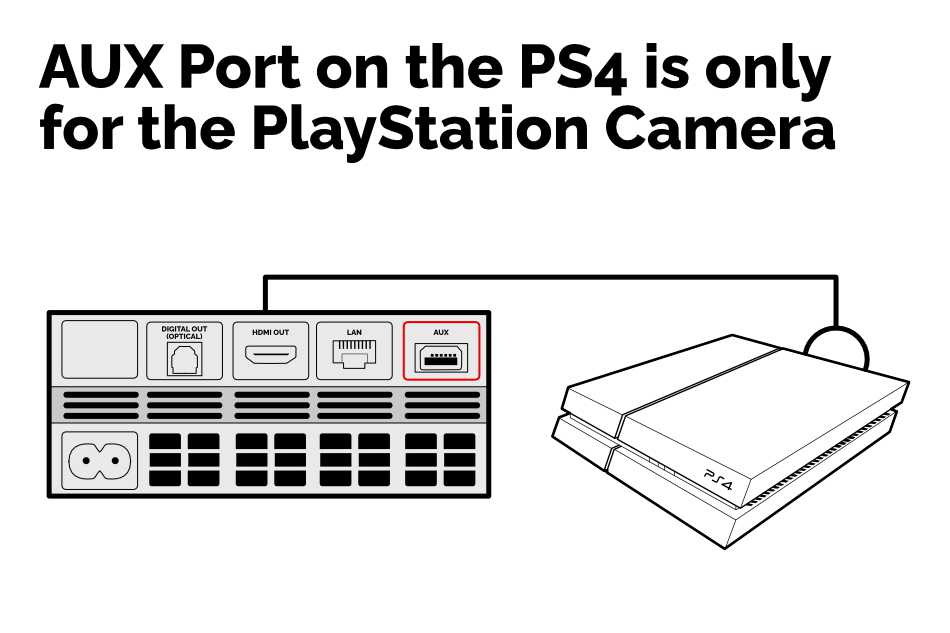
How to Connect a PlayStation 4 to a Sound System with an Optical Cable
Not too many sound systems call for the use of an optical cable these days. With the PS4, it’s mainly high-end headsets that use it. However, you might still find yourself in a position where you need it.
To use your PS4’s Optical port, you need to find out whether or not you need some additional equipment. Take a look at your sound system and see if there are any Optical-IN slots. If there is, then you can connect it straight to your PS4, change the settings, and be on your merry way. If not, there is some equipment that you’re going to have to buy:
- Digital to analog (DAC) box.
- TOSLINK audio optical cable.
- You might need an audio jack adapter depending on what kind of connection your sound system uses.
If you’re using a DAC box, follow this method:
- Plug one end of your TOSLINK cable into your PS4’s optical port.
- Plug the other end of the cable into your DAC box.
- Plug your speaker’s male audio jacks into the other side of the DAC box. You may need an additional adapter for this.
- Connect your PlayStation to your TV using HDMI.
Regardless of whether you’re using a DAC box or not, there are a few settings you’ll need to change inside your PlayStation:
- Go to your PlayStations settings.
- Click into ‘Sound and Screen’.
- Click into ‘Audio Output ‘Settings.
- Click on ‘Primary Output Port’.
- Click on ‘Digital Out (Optical).
- Do not click any boxes on this screen unless you know what options your speaker supports.
Can I Use an Aux Port to USB Adaptor on the PS4?
No, sadly not. While it’s true that the technology behind the Aux port could be modified to act as a USB, no one has developed a specific adapter for it. No one really should, either, given that the PS4 already has two slots at the front.
If you find yourself in need of additional USB slots, get yourself a USB hub that can plug into the front of your PlayStation. They’re relatively cheap and will give you more ports to play with.
Can I Use an Aux Port to HDMI on PS4?
No, you can’t use an Aux port to HDMI connection on PS4. While it’s technically possible to mod the Aux port to act as a USB port, doing pretty much anything else with it is out of the question. Unfortunately, this also includes using any sort of Aux-HDMI connection.

