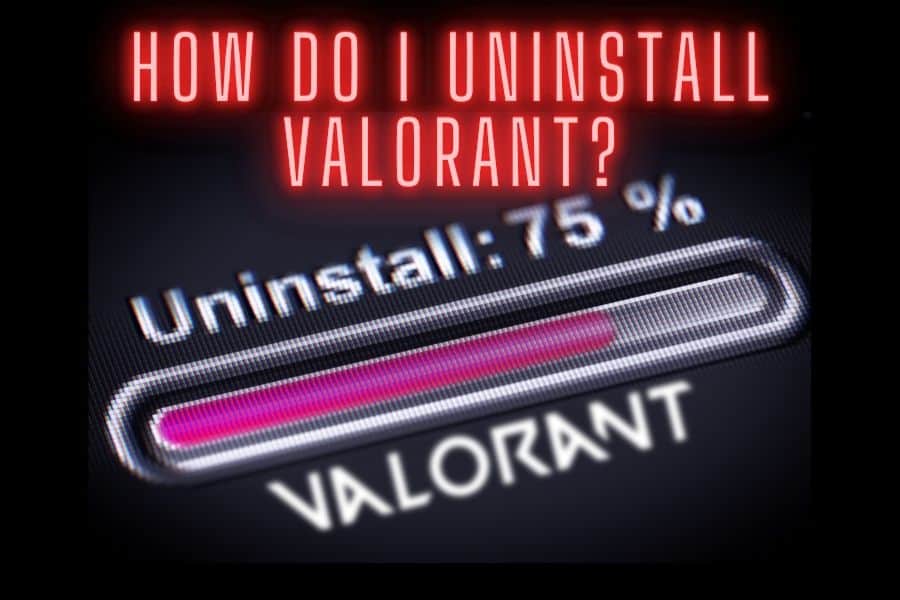It’s 3 AM, and I’ve just wrapped up a thrilling gaming session with my squad. Valorant was the game of the night, an epic dance of precision, teamwork, and well-timed headshots. But as I’m about to shut down my computer, I realize it’s not running as smooth as a Level 13 Shiny Charizard. It’s hiccuping like a noob just hit with a flashbang, and I get this gut feeling – Valorant might be hogging more resources than it should.
I decide it’s time to uninstall Valorant, you know, just to give my trusty system some breathing space. But let me tell you, prying Valorant from my computer’s grasp was like trying to defuse the Spike with five seconds left and an enemy Phoenix bearing down on me.
That’s when it hit me. I realized there must be other gamers out there, stuck in their own 1v1 against a stubborn uninstall process. Hence, this article – your ace player, your power-up, your strategy guide to smoothly uninstalling Valorant. Here’s what we’re going to tackle:
- The pre-game strategy: Preparing to Uninstall Valorant
- The standard attack plan: Using Windows Settings for Uninstallation
- The solo mission: Manual Uninstallation
- Defusing the hidden Spike: Uninstalling Valorant’s Anti-Cheat Software (Vanguard)
- Scouting the field: Checking for Leftover Files and Cleaning Up
- Outplaying glitches: Troubleshooting Uninstallation Issues
- Back into the fray: Reinstalling Valorant
- Your game FAQs answered: Frequently Asked Questions
So, grab your in-game snacks, keep your energy drinks handy, and brace yourself for an epic journey into the world of software uninstallation. Are you ready to take on this quest and become a master of uninstalling Valorant? Then let’s get this game on and keep reading!
Step 1: Preparing to Uninstall Valorant
Let’s get our loadout ready for this mission. Uninstalling a game isn’t just an “uninstall and go” situation, it’s more like a strategic plan for the last round of a tied match. You wouldn’t just rush onto the site without a plan, right? So, before we dive in, let’s make sure we’re fully prepared.
Firstly, remember to back up any game data you might need in the future. Valorant, like any good FPS, saves your settings, so you might want to make a copy of those for a smooth return, should you decide to jump back in.
Your setting should automatically be spared deletion when you uninstall the game. But to be sure, navigate to the following folder by opening Windows File Explorer:
Explorer -> Local Disk (C:) -> Users -> USERNAME -> AppData -> Local -> Valorant -> Saved
Copy the “Saved” folder to your desktop. You should now have an all important backup of Valorant settings before uninstalling the game.
Secondly, you want to make sure there are no running instances of Valorant on your system. It’s a bit like checking corners for hidden enemies before planting the Spike – you want to ensure nothing interferes with your mission.
Step 2: Using Windows Settings for Uninstallation
Okay, we’re ready for the first strike. The easiest way to uninstall Valorant is through the Windows settings. It’s a standard procedure, just like checking the minimap for enemy positions. Here’s the step-by-step breakdown:
- Right-click on the Windows start button, and left-click on the ‘Control Panel’ Option
- Select ‘Programs’, then ‘Programs and Features.’
- Press and hold (or right-click) on the program you want to remove and select ‘Uninstall’ or ‘Uninstall/Change.’ Then follow the directions on the screen.
That should typically do the job. But as we know, every match has its surprises, and sometimes, this method might not work perfectly.
Step 3: Manual Uninstallation
If the standard uninstallation didn’t quite hit the mark, we have to go in manually. This is like taking the Operator for a spin, requiring a bit more finesse and careful aim. Here’s how to manually uninstall Valorant:
- Open your File Explorer, navigate to your Program Files, and locate the Riot Games folder. It’s like infiltrating enemy territory.
- Within the Riot Games folder, you should find the Valorant folder. Right-click on it and choose ‘Delete.’ It’s like wiping out an entire enemy squad – quick and clean.
And with that, you’ve completed the manual uninstallation. But remember, just like in Valorant, there’s always more to the picture. Let’s move on to the next step.
Step 4: Uninstalling Valorant’s Anti-Cheat Software (Vanguard)
Valorant comes with an anti-cheat software called Vanguard. It’s like that dedicated Cypher who’s always got an eye on things. However, when uninstalling Valorant, you should also uninstall Vanguard. Here’s how you can pull it off:
- Open ‘Control Panel’ and navigate to ‘Programs and Features.’
- Look for ‘Riot Vanguard’ in the list and click ‘Uninstall.’
- Follow the on-screen instructions.
It’s like clearing out those pesky trapwires so you can proceed without hindrance.
Step 5: Checking for Leftover Files and Cleaning Up
Having completed the main task, it’s time to do a bit of cleanup. Consider this as that crucial period post-plant where you’re making sure there are no enemy players lurking around.
- Go back to the Riot Games folder in your Program Files and make sure there are no Valorant-related files remaining.
- Double-check your system’s ‘Temp’ folders as well. Sometimes, files sneak in there like a stealthy Omen teleport.
If you find any Valorant files lurking in the shadows, go ahead and delete those, making sure your PC is completely free of any residual game data.
Troubleshooting Uninstallation Issues
Every seasoned gamer knows that glitches and issues are as much a part of gaming as the thrill of victory. Sometimes, you might encounter some roadblocks during the uninstallation process. Here, I’ve got you covered, like Sage with her healing orb, with some tips on tackling common problems:
- Uninstallation process freezing or crashing: Try restarting your system. Sometimes, a quick reset is all it needs, much like a Sage revive.
- Can’t find Valorant in the installed applications list: In this case, manual uninstallation is the way to go. It’s the clutch play that wins the round.
- Residual Vanguard files causing issues: Ensure that Vanguard has been completely uninstalled. These files can stick around like a post-plant Molotov, causing unexpected problems.
If you’re still facing issues, the Riot Games Support site is an excellent resource for troubleshooting, like having your own personal Brimstone giving you tactical advice.
Reinstalling Valorant
Now, just because you’ve uninstalled Valorant doesn’t mean you can’t ever come back to it. Maybe you just needed to free up some space, or there was a technical issue requiring a fresh install. If you want to get back into the action, here’s your guide to a clean reinstallation:
- Visit the Valorant download page and download the latest version of the game. It’s like picking up a shiny new weapon.
- Run the downloaded file and follow the installation process. It’s like going through agent selection, picking your favourite.
- Log in with your Riot account. Like getting back onto your favourite map.
And voila! You’re ready to jump back into the game, guns blazing!
Frequently Asked Questions (FAQs)
I’ve put together a little FAQ section here to tackle some questions you might still have, like a team chat to strategize during the buy phase:
- Will uninstalling Valorant delete my game progress? Nope, your game progress is tied to your Riot account, not your local installation. It’s safe and sound, like the spike in a post-plant scenario.
- Will I need to reinstall Vanguard if I reinstall Valorant? Yes, Vanguard is a crucial part of Valorant, much like smokes in a tactical push. If you’re reinstalling Valorant, Vanguard will also need to be reinstalled.
- I’m still having trouble uninstalling Valorant. What do I do? When in doubt, turn to your team – or in this case, Riot’s official support. They have a wide array of resources to help you out.
Conclusion
Just like that, we’ve navigated through the gaming labyrinth and come out on the other side. Uninstalling Valorant might have seemed like a daunting boss level at first, but with this guide as your cheat sheet, you were equipped to ace it. Let’s recap what we covered:
- We prepped for the mission by backing up our game data and ensuring no running instances of Valorant were lurking in the shadows.
- We marched right into the battle using Windows Settings for a standard uninstallation.
- When the default strategy fell short, we tackled the challenge head-on with a manual uninstallation.
- We outsmarted the system by uninstalling Valorant’s ever-watchful Vanguard.
- After winning the main battle, we scouted the field for any leftover files and cleaned up.
- And when faced with potential glitches, we turned to troubleshooting, and if the battlefield called us back, we looked at how to reinstall Valorant.
Just like in any epic match of Valorant, this journey had its challenges, but each step took us closer to victory. And now that you’ve made it through the match, don’t forget to look ahead. There’s always a next round, a new match, a fresh challenge. So, are you ready for ‘What’s Next?’ Take a breather, reload, and let’s dive right into it!
What Next?
I believe that every great guide should leave you with something actionable to do, something that propels you forward. So now that we’ve navigated the labyrinth of uninstalling Valorant together, what’s next on your gaming journey? Here are a few actions you can take:
- Give your system a reboot: Now that Valorant is uninstalled, let your computer take a breather, like a well-deserved half-time in a heated match. A reboot will help ensure all changes are implemented correctly.
- Perform a system check: With Valorant out of the picture, take this opportunity to check your system’s performance. Is it running smoother, like a flawless execute onto a site? Or are there other issues you need to address?
- Explore other games: Maybe it’s time to step out of Valorant’s shadow and explore other gaming adventures. There are plenty of fish in the gaming sea, so don’t be afraid to cast your line!
- Reinstall Valorant (if necessary): If you uninstalled Valorant to troubleshoot a problem or free up some space, and you’re ready to get back in the game, don’t hesitate to reinstall it. You’re now well-equipped to handle any potential issues.
- Share your knowledge: Remember, every gaming community thrives on shared knowledge and experiences. Got a buddy struggling with uninstalling Valorant? Share this guide with them! You’ll be their Brimstone with the perfectly placed smokes, helping them navigate the chaos.