She’s served me well, but it’s time to send ‘er out to pastures new.
No, I’m not talking about my boxer dog (though she is the size of a horse!), I’m talking about my PlayStation 4 Pro.
After finally beating the odds and getting a PlayStation 5, I thought it was time for my faithful PS4 Pro to entertain a new family with thrilling gaming adventures.
However, selling a console, that is probably stuffed full of personal data, is always a worry. After all, nobody wants their credit card details handed out to a cyber-criminal.
So, after doing a little research, I found out that it was vital that I initialize my PS4 before selling it.
But there was one problem: I didn’t have a clue what this initialization did to my PS4 Pro or how to do it.
So, I started rooting around for answers. This is what I found:
What does Initialize PS4 do to your PS4 Console? Initialising a PS4 restores all the system’s settings back to their default values. Initialization also deletes all data saved to the system’s internal hard storage. That includes the deletion of all users, games, game saves, apps, images, videos, and other personal data such as credit card numbers. Data is not deleted from USB drives connected to a PS4.
Ok, now you know that initializing your PS4 essentially wipes your PS4 completely clean. Basically, sending it all the way back to its original factory settings and readying it to be sold on to somebody else.
However, there is so much more to know about initializing the Playstation 4.
For example, I’ll talk about:
- What happens when you initialize your PS4.
- Should you do a quick or full initialization and what’s the difference?
- What happens if you cancel your PS4 initialization?
- Should you initialize your PS4 before selling/disposing of it?
- How to initialize your PS4?
- Is there a difference between initialize and factory reset?
- Will you lose everything on your PS4 if you initialize?
- What should you do after initializing?
- Can you recover data after initializing a PS4?
Wow! That’s a lot of stuff… I better get started…
What happens when I initialize my PS4?
The first, and most obvious question that quivers on both our mouths is probably what actually happens when you initialize a PS4?
Now, when I think of initialization, I conjure images of James Bond villains initializing a rocket launch to destroy the world.
Fortunately, initialization on the PS4 isn’t anywhere near as dramatic or destructive.
Basically, PS4 initialization removes all the data from your PS4. That includes game data, game saves, media, passwords, everything basically.
Usually, throughout the world of electronics, this initialization process is called factory resetting. Trust Sony to make it sound frightening and complicated!
Is data deleted off of external USB storage devices, when you initialize a PS4?
No, data is not deleted from connected external USB storage devices when you initialize a PS4.
You will, instead, have to format your external hard drive manually to remove all PS4 related data.
However, sensitive data, such as payment methods, are not stored on external devices.
Only game data, game saves, images, apps, and videos can be stored on external storage devices.
Should I do a quick or full initialize on my PS4?
When it comes to time initializing your PS4 you’ll have two options. They are:
- Quick Initialization
- Full Initialization
It’s always nice to have options, isn’t it? But what is the difference between the two of them?
Quick Initialization
Quick initialization removes all data on your PS4 just like the full initialization, except there is one key difference:
Quick initialization doesn’t remove the data securely. When a PS4 is quickly initialized instead of all the data actually being physically deleted, the PS4 just tells itself that it’s ok to write over that data in the future.
So, all your data is actually still on the hard drive, it’s just that the PS4’s OS doesn’t recognize it as being valid data anymore.
The problem with this method is that all of your data can be recovered by unscrupulous data miners. In other words, thieves.
Quick Initialization is perfect if you just want to return your PS4 back to its original factory settings and intend to keep the PS4 for yourself.
Full Initialization
Full initialization actually rewrites the entire PS4 hard drive with random 1s and 0s. This way the original data is actually completely destroyed and unrecoverable.
I’d recommend this method if your goal is to sell your PS4, give it away, or dump it.
Keep in mind, however, that the full initialization process can take several hours to complete.
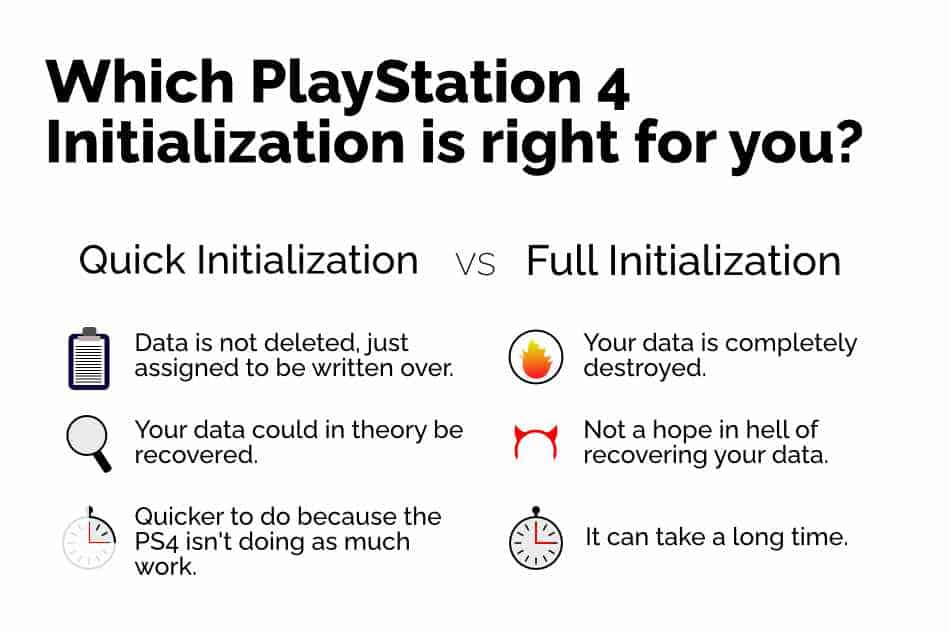
What happens if you cancel the PS4 initialization?
There is no option to cancel a Playstation 4’s initialization when you are halfway through the process.
Additionally, you shouldn’t, under any circumstances, turn off your Playstation 4 partway through the initialization process in an effort to “cancel” the process.
I’m not saying it’s going to create a universe destroying black hole or anything. But it could be bad.
Turning your PS4 off partway through the initialization process runs the risk of corrupting, or part installing the Playstation 4’s Operating System. If this happens, you will essentially turn your once beloved PS4 into a rather expensive but interesting-looking brick. Your PS4 will be useless unless you send it back to Sony. They’ll then have their engineers look at your PS4, install the OS, and send it back to you in 6-8 weeks. For a nominal (expensive) delivery fee, of course.
So no, you can’t cancel the initialization process. Make sure you absolutely want to go through with initialization, and all that comes with it before you do it.
Should I initialize my PS4 before selling it?
Yes, for the love of all Spyro the Dragon soft toys, make sure you fully initialize your PS4 before you sell it.
This will remove all the data on your PS4 in a secure way by rewriting all of your old data with random 1s and 0s.
If you do not initialize your PS4 before selling it, your ex-console could be sold to somebody who will get a great deal of pleasure out of teasing your data secrets from your old PS4.
You don’t want a random bill for a PS4 game after somebody’s stolen your card details, do you?
Of course not! So make sure you fully initialize your PS4 before selling it to somebody else.
What’s the difference between Initialize and Restore to Factory Settings?
The PS4 doesn’t actually have an option called Restore to Factory Settings.
Instead, it gives you the option to “Restore Default Settings”. This may sound like it’s the Factory Setting equivalent, but it’s not the same.
By selecting Restore Default settings, your PS4 restores all the actual settings on your PS4 back to their default settings. However, and this is the important bit, none of your data is deleted, only the settings you’ve changed.
This is great if you played around with your PS4’s settings and messed something up. But it’s terrible if you want to sell your PS4.
On the other hand, Initializing your PS4 actually deletes all the data, credit card numbers and all, from your PS4 making it safe to resell.
If I initialize my PS4 will I lose everything?
When you say everything, do you mean, your house, your car, your wallet, and your keys? If that’s the case, then no, you won’t lose everything.
If you mean will you lose your game data, games saves, media, profile information, and payment data, then yes, you will lose “everything”.
What should you do after initializing a PS4?
Once your PS4 has been initialized you have two options:
- You can start your PS4 up just like you excitedly did that sweet Christmas morning six years ago.
- You can disconnect all the wires from your PS4, say your final farewells, and pack your PS4 into its box ready for selling/storage.
Can I recover data that I’ve deleted after initialization?
It depends. When you fully initialize your PS4, all settings, information, and data saved to your Playstation 4, including games, game saves, personal data, pictures, and videos are deleted, permanently.
This deletion of data can’t be undone as the hard drive is actually rewritten with random 1 and 0s. The original data no longer exists. This is to protect personal data that was originally on the system.
However, if you quickly initialize your PS4 the data is actually still on the hard drive until you overwrite it with new data. So, it would be possible to recover lost data. However, data recovery is expensive work.
How do I initialize my PS4 and prepare it for selling/disposal?
Ok, so you’ve decided that initializing your PS4 is the right thing for you. Good choice! In the following section, I’ll run you through exactly how to initialize your PS4. Don’t worry, it’s really not that hard.
The process is split up into two major sections:
- Deactivation of your PSN account on your PS4
- The initialization process
Let’s start with the former…
Part One: Deactivate Your PSN Account
1: Make sure your PS4 is connected to the power and your TV and turn it on.
2: Once your PS4’s main home screen has loaded, navigate to the settings menu.
3: Once the settings menu has opened up, click on PlayStation Network/Account Management.
4: In account management, navigate to Activate as Your Primary PS4. You should deactivate this PlayStation 4 as your primary PlayStation 4. By enabling your PS4 as your primary console, you are able to play downloaded games offline because Sony identifies this Playstation as belonging to your PSN account. If you don’t perform this step, and you head straight to initializing/factory resetting your console, you’ll find it difficult setting a primary Playstation console in the future.
5: Select deactivate, then select yes on the follow-up pop-up screen.
You have now deactivated your Playstation 4 console and you are ready to move onto Part Two: Initializing/factory resetting your PS4 console.
Part Two: Initialize Your PS4 Console
Step Two: Wipe Your PS4
Now that your PSN account is deactivated on your PS4, you can completely erase the console, which will delete everything from it, and put it back into its original factory condition.
1: Make sure your PS4 is connected to the power and your TV and turn it on.
2: While on the Playstation 4’s main menu, press “Up” on your Dualshock Controller to bring up your latest notifications and the PS4’s sub-menu.
3: Navigate right until you land on the “Settings” icon. It looks like a little bag. Once there, hit X to select it.
4: Once the settings page has opened, scroll all the way down to the bottom of the page until you see “Initialization”. Select it.
5: In the next menu, you’ll have a number of options, Select Initialize PS4.
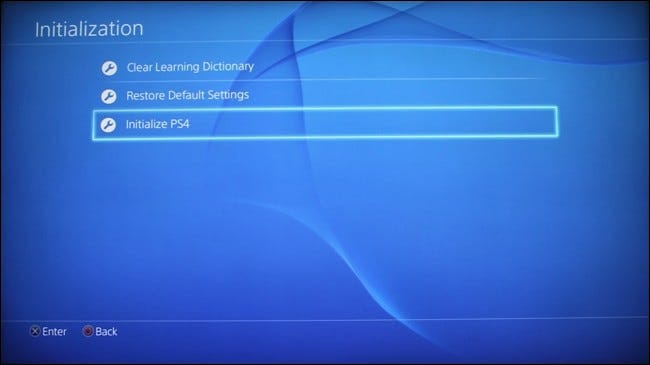
6: Once selected, you’ll be presented with 2 Options
- Quick Initialization
- Full initialization
A quick initialization quickly wipes all data off the PS4 but it’s not secure. Somebody who knows how to recover “deleted” data could recover sensitive data (Your bank details, for example) from your PS4.
A full initialization takes much longer but completely removes all data from your PS4 in a secure way making it impossible to recover any data from your PS4. If you’re looking to sell your PS4 select Full.
For this tutorial, I’ll assume you want to do a Full Initialization.
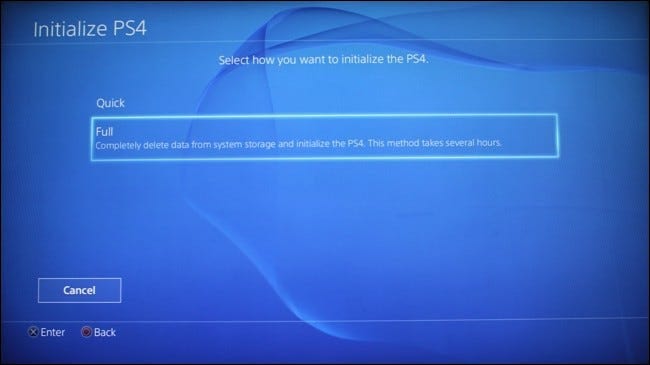
7: Once you’ve chosen Full Initialization, you’ll be taken to a confirmation screen where you can either select “Initialize” to confirm the action, or select Cancel to cancel initialization. Select Initialize.
8: You’ll be presented with one final screen that will warn you that the PS4 will take a number of hours to initialize – you shouldn’t turn off the PS4. Select “Yes” to start the initialization process.
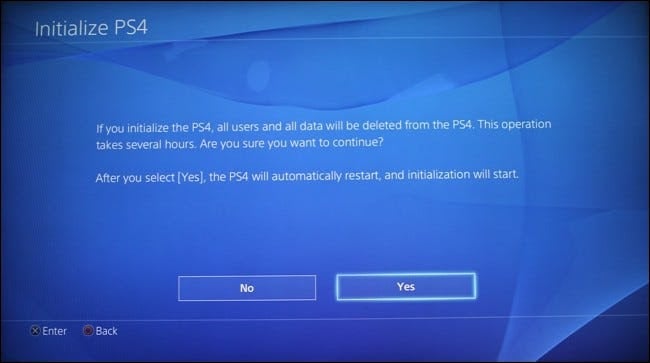
9: Your PS4 will reboot and the initialization process will begin. Be warned: I wasn’t kidding when I said this process will take several hours. Do not be fooled by the PS4’s estimated time for completion. It’s lying to you! Go and get a cup of tea and biscuit and stick on your favorite Netflix show. It’s gonna be a while.
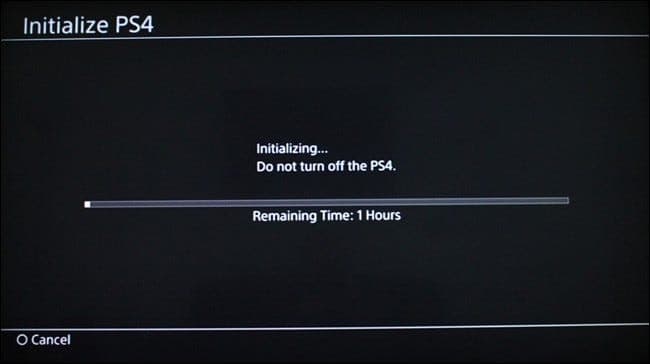
10: After having a lovely cup of tea or 3 and 5-6 helping of cookies your PS4’s initialization should be complete.
The setup guide should now be showing up on the screen. Congratulations, your PS4 has now been initialized and cleaned of all your data.
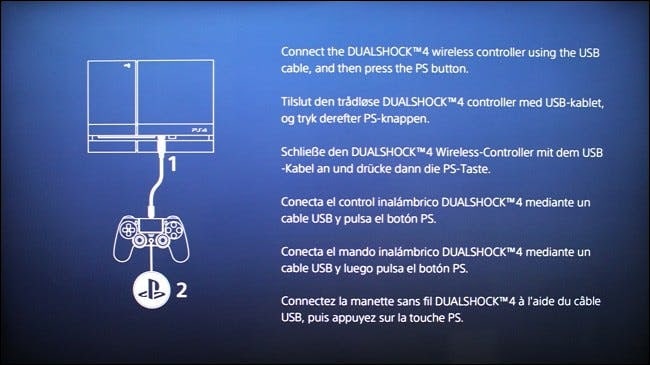
11: It’s now time to turn off your console by pressing the power button until the PS4 beeps. You can now pack your PS4 away… it’s ready to sell!
Summary
It wouldn’t be a Nick Sinclair article without a handy little summary at the end to remind you of all the coolest, juiciest points from the article. Let’s take a look…
- When you initialize your PS4 all your data is removed.
- That includes game saves, game data, and personal data.
- You can’t cancel initialization once it’s started, so be sure you really want to do it before you do it.
- There are two types of initialization:
- Quick – Not secure
- Full – Secure
- You should always fully initialize your PS4 before selling as people may steal your data.
- Data is not deleted on connected USB drives.
- A full initialization can take several hours to complete.
- It’s impossible to recover data after a full initialization, though it might be possible to recover data after a quick initialization. Keep in mind data recovery is expensive work.
- You can easily initialize your PS4 by navigating to your PS4’s setting, selecting initialize, and by following the on-screen instructions
- Or, you know, you could just follow the method I outlined in the previous section.

