A few days ago I was completing side quests in Assassin’s Creed Valhalla when I started to notice a stutter in my frame rate.
This stutter was quite odd since my custom Ryzen 9 5950x and RTX 3070ti build can easily handle Assassin’s Creed Valhalla on ultra settings with stable FPS.
I showed my tech geek friend and he diagnosed my PC with graphics card lag. Just like you, I had no idea what graphics card lag was, so I looked into it and this is what I found out:
Graphics Card Lag: What Is It? What Causes It? How To Stop It? Graphics card lag is the inability of your PC to provide smooth gameplay because the GPU is overworked or is exceeding the temperature limit.
This can occur either by stressing your GPU with tasks that are not meant for it or the temperature gets too high which can be a result of overworking the graphics card or not providing it with a cool environment.
You can stop graphics card lag by closely monitoring the temperatures and/or not running processes that stress your graphics card.
Graphics card lag can decrease performance while gaming and ruin the whole experience. Before jumping to the solution of fixing graphics card lag, let’s get into what graphics card lag is.
What Is Graphics Card Lag?
Graphics card lag is one of the most annoying lags in gaming. It is worse than virus lag because you can easily remove a virus with any reliable antivirus software but prolonging graphics card lag can cause irreversible damage to your graphics card.
And we all know graphics cards don’t come cheap.
Graphics card lag, as mentioned above occurs due to overworking your graphics card with processes that are… well… out of its league.
The temperature gets really high and the graphics card is unable to perform at full capacity due to substandard conditions and you will face issues like:
- Low responsiveness in game.
- Actions take longer to play out in game (lag… duh)
- Enemy takes you out even though you shot first (happens all the time, right?)
- Visible screen tearing
- Sudden FPS drops when there is a large portion of the world to render.
Graphics card lag is easy to spot in a beast of a gaming system, much like a custom Ryzen 9 5950x and RTX 3070ti build with 32 gigs of DDR4 PNY RAM and a 1 Terabyte Samsung 970 EVO Plus M.2 SSD (okay… I’ll stop flexing).
But how can you distinguish if you are experiencing graphics card lag and not another kind of lag? Read on to find out.
How To Make Sure Your Graphics Card Is The Problem?
Lag can occur due to numerous reasons; it can be due to a virus that is messing with your operating system.
Or your computer might be bottlenecked due to one component being less powerful than the other.
Alternatively, your PC might not be meeting the minimum requirements of the program you are trying to run. Here’s a list of items that you need to check before concluding that your graphics card is the problem:
- Make sure your computer doesn’t have a virus
Run an antivirus program or the default windows defender scanner to ensure there is no malware or remote crypto servers messing with your computer.
Tip: Always avoid downloading pirated applications, not only is it theft but also you are highly likely to get a virus from such programs.
- Make sure your PC meets the requirements
Sometimes we run games without checking the minimum requirements to run them. Unless you own a custom Ryzen 9 5950x and RTX 3070 ti or equivalent build (I swear this is the last time), you need to check if your computer is able to run the game at the resolution and FPS you desire.
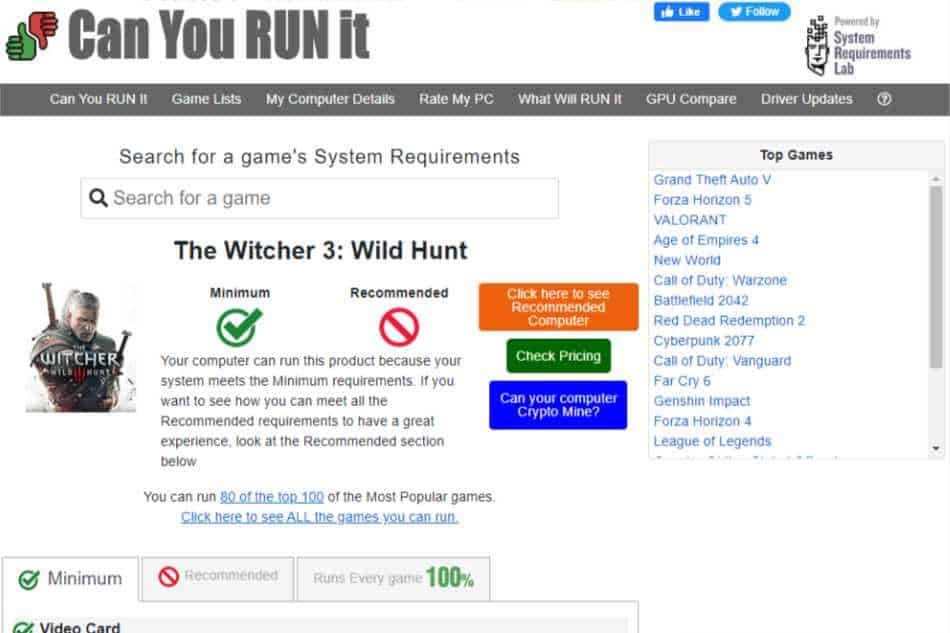
Tip: Check out canyourunit.com which detects if your PC can run a game at minimum and recommended requirements.
- Check for bottleneck
A Gaming PC bottleneck is basically when one or more components in your CPU (Ram, graphics card, processor, power supply, etc) don’t match up to the other components in your computer which results in overall degradation in performance of the PC. For example:
If you pair an i7 11th gen processor with an old AMD RX 560 graphics card, you are bound to get FPS drops in games.
Tip: Take a look at online bottleneck calculators and always make sure the average bottleneck is below 10 – 20%.
- Check Frame Rates
If your OS is virus-free and your specs are up to, um, spec then all you need to do is measure frame rates while you are gaming, anything below 30 FPS indicates major issues, and you’ll experience lag. You can run a GPU stress test to see if your graphics card is the culprit behind the lag.
Tip: You can download FRAPS or MSI Afterburner for checking FPS in different games and you can run GPU stress tests with 3Dmark or Furmark.
Let’s check the factors that cause graphics card lag.
What Causes Graphics Card Lag?
Graphics card lag can be due to multiple reasons. Here are a few of the most common reasons that cause graphics card lag:
- Graphics cards cannot produce high FPS due to badly optimized games.
- Overworking your graphics card for programs it was never meant to run.
- Running to many programs in the background while playing games.
- Improper airflow that leads to high amounts of heat.
- Not updating your graphics card to the latest drivers.
In my case, my PC could easily run the game at 4k 60 FPS, but the reason I was facing lag was because my PC case had bad airflow.
That led to high temperatures and my graphics card started to underperform; affecting the overall performance.
Read on and I’ll tell you how I overcame this problem and how you can stop graphics card lag.
How To Stop Graphics Card Lag?
Graphics card lag occurs due to multiple reasons, you must rule out some of the basic causes to single out what factor is causing graphics card lag in your computer.
- Make sure your internet speed is stable if you experience graphics card lag in online games.
- Regularly clean your CPU cooler to prevent overheating.
- Regularly clean your GPU cooler to prevent overheating.
- Check if your graphics card is compatible with the game you’re playing.
- Customize graphics in game according to your specifications.
- Don’t overclock your graphics card with third-party software in hopes of enhancing performance. Overlocking generates extra heat and the GPU’s stock cooler may not be able to remove this extra heat before the GPu starts to slow down due to thermal throttling.
- Monitor your GPU temperatures regularly with AMD or Nvidia graphics software. If your graphics card temps are high on idle load, then it’s time to change thermal paste/thermal pads.
- Stop other energy eating applications from running in the background when you’re gaming.
- Make sure there is proper airflow in your CPU’s casing and there is no object blocking the inlet or outlet of your CPU.
In my computer, the cause for graphics card lags was bad airflow so I bought a new Lian Li casing and GPU cooler. Not only did it highly enhance the temperatures but my graphics card lag was completely gone!


