I’ve been a PlayStation boy all my life. However, when my PS4 flatlined and died just like my PS3 did, my faith in Sony’s flagship console was shaken. So much so that I finally made the jump to Xbox.
Now, don’t misunderstand me, the Xbox One is a great machine, but I just couldn’t get used to that chunky controller design. That’s what led me to discover whether or not I could use my old PS4 controller on my new Xbox One.
Can you use a PS4 controller on an Xbox One? Yes. While the Xbox does not natively support Sony’s controller, there are a variety of adapters out there that make the Xbox One compatible with a PlayStation 4 controller.
I’ve dissected everything you need to know about making your PS4 controller work on Xbox One below, including what adapters you need to make the connection possible.
How to Connect a PS4 Controller to an Xbox One
Believe it or not, Sony and Microsoft aren’t exactly best buds. So, it should come as no surprise to learn that their controllers don’t work on each other’s consoles.
Thankfully, independent developers are here to save the day. Using a single adapter, you can get your PS4 controller working on your Xbox One, and I’m going to show you how.
What You Need Before You Start
- Your PlayStation 4 controller.
- Your Xbox One.
- A CronusZen Adapter
How to Make Your PlayStation 4 Controller Compatible with Xbox One
Step One – Buy a CronusZen
In order for your PS4 controller to work on Xbox One, you’re going to have to buy a CronusZen. Sorry guys. It might cost a few bucks, but it’s more than worth not having to use a clunky Xbox controller for the next few years.
Step Two – Setup Your Cronus Zen
Setting up your CronusZen is easy:
- Update the Zen’s firmware. You can do this by connecting it to a computer and following the steps outlined here. While you’re at it, download and setup Cronus’ native support software studio.
- Before you get started, you need to unpair your controller from your PS4. First, plug your controller into your PS4 using a wire. Go to your settings and navigate to devices, then to Bluetooth settings. From there, select your controller and click disconnect. You can now unplug your controller.
- It’s time to start connecting our Cronus. Connect one end of it to your PlayStation, and the other to your newly disconnected controller. You will be presented with a list of devices. Select your controller from the device and click ‘forget device’.
- Connect your Cronus to your Xbox, and plug the other end into your PS4 controller. Then, turn your Xbox on from its power button.
- That’s it! The Cronus does all of the hard work and your PS4 controller is now connected to your Xbox One.

Pros and Cons of Using a PS4 Controller with Xbox One
Needless to say, there are a number of pros and cons that come with using your PS4 controller on an Xbox One. Not everything is sunshine and rainbows, so let me break down all of the disadvantages and advantages that you should be aware of.
Pros of Using a PS4 Controller on Xbox One
- As a long-time PlayStation fan, adjusting to the Xbox One’s larger controller design was difficult. Being able to use a PS4 controller on the Xbox means there’s no need to get used to the different layout.
- You’re going to be performing just as well in your games. There will be no noticeable difference in your gameplay, which there would be if you were getting used to an unfamiliar controller.
- By using a Cronus, you get access to all of the bonus features that come with it, including controller mods, macros, and scripts.
- Cronus devices also eliminate the input latency that is common with Bluetooth controllers.
Cons of Using a PS4 Controller on Xbox One
- Setting up a PS4 controller on an Xbox One isn’t exactly a plug-and-play job. Getting everything to work properly can take you a little while.
- You are using third party software to make the compatibility work, something that a lot of players and game developers look down upon.
- The inclusion of mods makes the CronusZen a hot topic in gaming circles. Using options like a full-auto trigger for online games is cheating, and you might have to suffer the consequences of a ban if you go down that road.
- You have to buy a CronusZen in order to use the controller in the first place.
- You might have some headset compatibility problems if you want to use your PS4 controller wirelessly with your Xbox One.
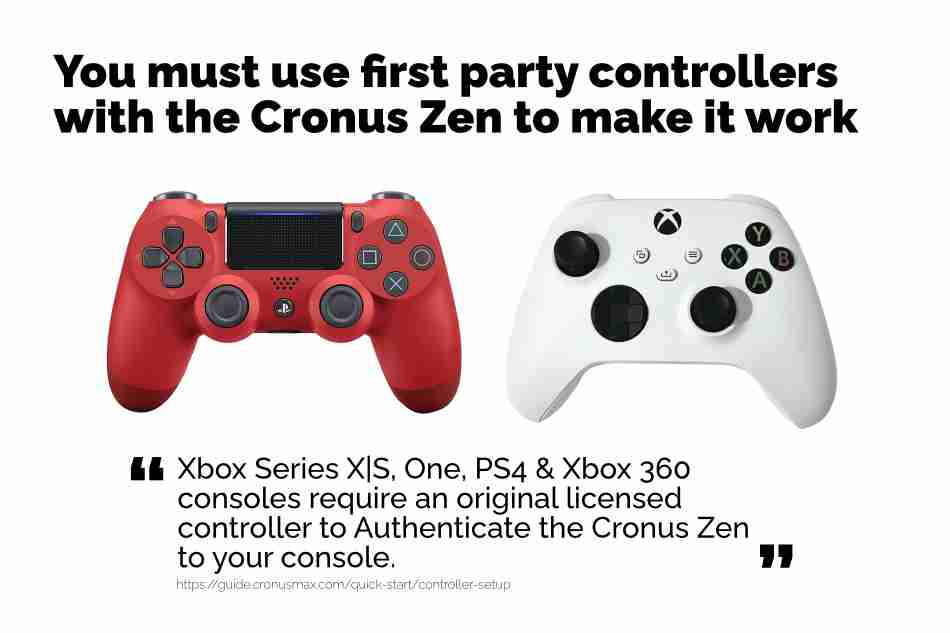
Troubleshooting Section
No Device Found While Updating Firmware
This is one of the more common troubleshooting issues you’ll come across while setting up your CronusZen. To resolve it, disconnect your Cronus from your computer. Then, press and hold the blue reset button on the bottom of the device for a few seconds.
Plug the Cronus back into your system and you should see it appear.
Network Error While Updating Firmware
This error, along with a plethora of others, is caused by using a Windows 7 machine without installing Cronus’ driver patch.
If you are on Windows 7, make sure you download and install the patch found here before you attempt to set up your device.
Zen Studios Device Disconnected
This is another problem caused by an issue that can result in a myriad of other errors.
Unlike the Windows 7 problem, though, this is caused by not fully plugging your CronusZen in. When you’re attempting to use your adapter, make sure that your mini-USB cable is snug and secure, otherwise, your console or computer might not register it as being connected.
Controller is Not Connecting Via Bluetooth
The most common reason for this issue is not using a legitimate PS4 or Xbox controller with your Xbox One.
The Xbox One has an authentication system that security checks for authentic controllers attempting to connect via Bluetooth.
To get around this issue, connect a regular Xbox controller to your CronusZen while connecting your other controller via Bluetooth. This will bypass the required security checks.

