I recently read an article that said by the end of this new decade DVDs will be obsolete.
I believe that will happen because streaming services like Netflix, Hulu, Amazon Prime, and HBO have already laid DVDs on their deathbed.
Because of the enormous drop in the popularity of DVDs, you’re now unlikely to go out shopping for a DVD Player with all these digital streaming services available for you to watch movies and play music.
So, how can you watch your DVD movie collection without a DVD player?
If you own a Standard PS5 or any other game console with a disc drive, you can use it to play your DVDs.
Can the PS5 play DVDs? It depends on which version of the PS5 you buy. The Standard PS5 features an Ultra-HD Blu-ray disc drive which can play DVDs, PS4 and PS5 physical games, standard Blu-ray discs, and 4K Ultra HD Blu-ray discs. The PS5 Digital Edition, which costs less than the Standard PS5, doesn’t have a disc drive. So, it can’t play DVDs, Blue-rays, or physical PS5 games. To save money, get the PS5 Digital Edition if you don’t have DVDs, Blue-rays, or physical games you want to use.
Now you know which PS5 can play DVDs, read on to find out how to play DVDs on the Standard PS5, if the console gets loud when playing DVDs, and much more.
Is there a way to enable the Digital Edition PS5 to play DVDs?
Just to be clear, Sony released two versions of the PS5, The PS5 Standard Edition, and the PS5 Digital Edition.
Apart from the PS5 Digital Edition not having a disc drive, the two consoles are identical products.
The PS5 Digital Edition not having a disc drive means it cannot play DVDs or any disc-based content.
To play games on this console, you have to download them to the solid-state drive (SSD) for storage.
In an interview with CNET, PlayStation CEO Jim Ryan gave the following reason on why they released a PS5 with a disc drive and one that is digital-only “We’re just acknowledging here that as time passes our community is becoming more digitally orientated. In the first quarter of 2020, two-thirds of new games purchased were digitally downloaded. People increasingly, as they are with their music and their video, prefer digital and we want to recognize that.”
The PS5 Digital Edition costs $100 less than the PS5 Standard Edition.
So, as I said at the start, if you don’t have any discs you want to use with your console, save money by buying the PS5 Digital Edition.
If you plan to buy the cheaper PlayStation 5, then modify it to use a USB external disc drive to play DVDs, physical games, or Blu-rays, you’re out of luck because the PS5 Digital Edition doesn’t support external disc drives.
How do you play DVDs on the PS5?
The PS5 is not just a gaming machine.
Sony designed it to be a versatile console that you can use for most of your entertainment needs.
Using the Standard PS5, you can stream TV shows and movies from the main streaming platforms, listen to music on Spotify and play 4K Blu-rays, standard Blue-rays, and DVDs.
Note the PS5 Digital Edition also supports all major streaming services.
Playing a DVD from your PlayStation 5 is pretty simple.
Let’s look at how to do that:
1: Turn on your PS5 by pressing the power button.
2: Grab the DVD you want to watch and insert it into the PlayStation 5 disc drive. Be sure to insert the disk the correct way up.
When the console is positioned vertically, insert the disc with the label facing the eject button, which is on the left side of the disc drive.
If your PS5 is lying down, insert the DVD with the data side facing down and the DVD name facing up.
To take out the DVD, press the eject button.
3: Once you insert the DVD, it will spin inside the disc drive. Don’t worry about the sound made, it is just the console trying to read what’s on the disc.
4: A pop-up will appear on your TV screen with an option to play the DVD.
5: Click on play and your DVD will start playing. You can then sit back and enjoy your movie.
The PS5 supports 4K, so if you have a 4K TV, the console will try to upscale your DVD to this resolution.
Note, some DVDs have region locking, which prevents you from playing content from other territories on your PS5.
For example, if you have a DVD from the UK that has region locking, the region locking feature on the disc will make it not compatible with your America-bought PS5.
So, if you plan to continue buying DVDs to watch on your PlayStation 5, ensure they’re region-free or have your region code.
There are 6 regions coded for DVDs:
- Region 1: The US, Bermuda, and Canada
- Region 2: Japan, South- Africa, Egypt, Middle East, and Europe
- Region 3: South East Asia, East Asia, and Hong Kong
- Region 4: Australia, New Zealand, South America, Caribbean, Pacific
- Region 5: Russia, Eastern-Europe, India, Central- & South Asia, Africa
- Region 6: China
The region code can be found on the DVD and its case.
Does the PS5 get loud when playing DVDs?
When the PS5 was released, the console made an annoying loud whirring sound when you inserted a disc into the disc drive.
After reading the disc, the console would become quiet but would randomly spin the disc, even when it was not in use, and the loud noise would be back.
This noise could be distracting when watching a DVD or playing a game disc or digital game.
The PS5 did, however, get a system software update in April and this has greatly reduced the disc drive noise.
Of course, it would be better if the console’s disc drive was muted, but the disc’s spinning sound is less noticeable now.
Should you buy the PS5 Media Remote?
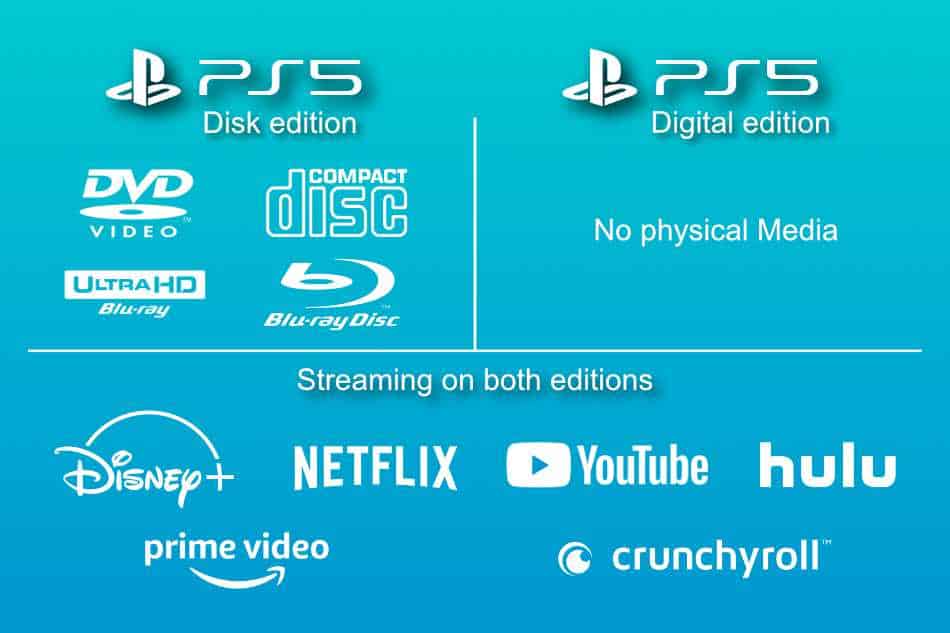
If you plan to regularly use your PS5 for streaming and playing disc-based media, you should definitely get yourself a PS5 Media Remote.
While you can use your PS5 DualSense gamepad to control media playback, I can tell you from experience that doing that can be such a pain.
The PS5 DualSense controller was designed for gaming, not media playback.
It, therefore, doesn’t have any labeling to tell you what button rewinds, reduces the volume, plays movies, etc.
So, you’re likely to press the wrong button to pause, or mute because you can’t remember which controller button does what.
A PS5 Media Remote can help you avoid this confusion.
The remote, which you can buy from Amazon, has a sleek design and dedicated play and pause, rewind and fast forward, volume up/down, and power buttons that make playing DVDs on your PS5 while chilling on the couch a breeze.
The PS5 Media Remote also has dedicated buttons for Spotify, Disney+, Netflix, and YouTube, which give you quick access to these streaming services.
At roughly $30, you’ll not leave a big hole in your pocket buying this remote that will give you a better experience while using the PS5 as an entertainment center.
So pick up the PS5 Media remote now.
Summary
As always, here’s a roundup of all the main points mentioned in the article. Enjoy!
- The PS5 disk edition can play DVDs, CDs, Blu-Rays, and Ultra-HD Blu-Rays
- The PS5 Digital edition has no disk drive so it can’t play CDs, Blu-Rays, and Ultra-HD Blu-Rays
- Both console can use all available stremaing services like Netflix
- External DVD/Blu-Ray drives do not work with the PS5 digital edition
- There’s no way to mod the console
- DVD can be played easily on the normal PS5 disk edition
- Simply insert the DVD into the drive and you’ll be prompted to start playback
- Make sure you insert the DVd the right way up.
- The PS5’s disk drive can get load when playing DVDs/Blu-Rays.
- However, the PS5’s disk drive was patched to decrease the noise from the disk drive while watch DVD/Blu-Rays.
- If you use your PS5 for anything other than playing games, such as Watching DVDs or streaming, then it’s worth being the PS5 media remote
- You can buy one here.

