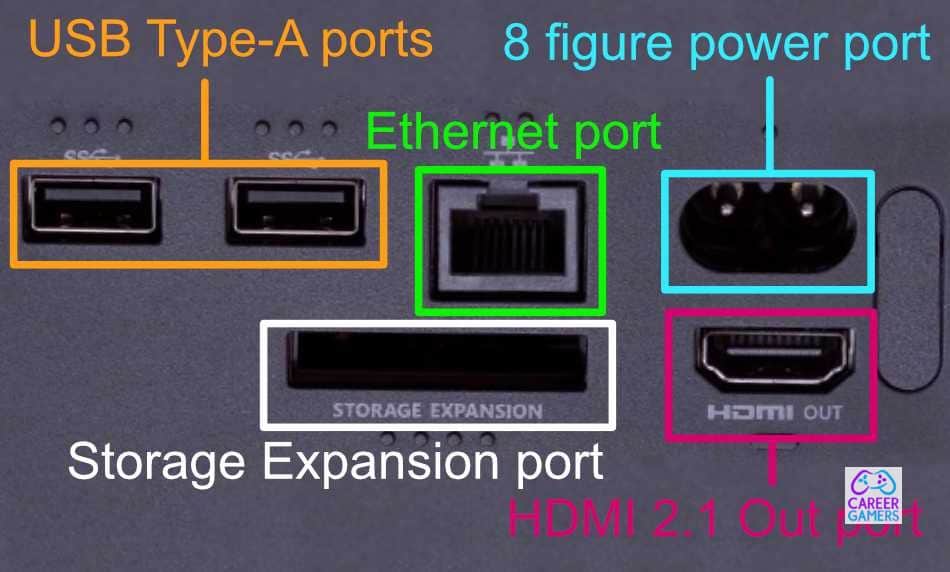
I finally managed to get myself the new Xbox Series X, woohoo!
One of the first things I did when I got the console out of its box was to check if it had a DisplayPort.
I did this because I wanted to play my Xbox Series X on a monitor that doesn’t support HDMI.
On looking at the back of the Xbox Series X this is what I found out.
Does the Xbox Series X/S have a DisplayPort? No, the Xbox Series X doesn’t have a DisplayPort. This didn’t come as a surprise to me because DisplayPorts are a common feature on PCs and not gaming consoles. On doing some research online I found that the Xbox Series S also doesn’t support DisplayPort. Instead, both the Xbox Series X and S have an HDMI 2.1 port capable of supporting 4K 120Hz and 8K 60Hz.
In the following sections, I’ll share with you details about which ports the Xbox Series X and S have, why the Xbox Series X and S don’t have a DisplayPort, and what option you have if you would like to use the consoles with a monitor that uses a DisplayPort.
What ports do the Xbox Series X and S have?
The Xbox Series X and S have the following ports, most of which are found at the rear of the consoles:
- An 8 figure power port
- USB Type-A ports. Two are at the rear of the consoles and one at the front. You can use these ports to plug in Xbox gaming accessories like headsets or controllers.
- An Ethernet port which you can use if you wish to have a wired connection when playing your Xbox.
- An HDMI 2.1 Out port. This is the port you’ll use to connect your Xbox Series X or S to your TV or monitor for video and audio. The HDMI port supports up to 8K video resolution.
- A Storage Expansion port that you can use to expand the memory of the consoles.
As you can see the Xbox Series X and S don’t have a DisplayPort. The consoles also don’t feature an optical out port.
Why don’t the Xbox Series X and S have a DisplayPort?
None of the Xbox consoles released by Microsoft have featured a DisplayPort.
I think Microsoft chose to leave out this port for two key reasons:
1: The majority of gamers play their Xbox consoles via TV, and most TVs have at least one HDMI port and no DisplayPort. A lot of monitors these days also have an HDMI port. Due to this fact, Microsoft might have seen no reason to include a DisplayPort which will not be widely used.
2: Microsoft could have included both an HDMI and DisplayPort on the Xbox Series X and S. However, adding the DisplayPort would have been a huge extra cost for something very few people wouldn’t utilise. In fact, if you included a $2 HDMI port on every XboX Series X, and Microsoft ended up selling 100 million consoles, it would cost Microsoft 2 hundred million dollars to include that Display Port. So you can’t blame Microsoft for not including one.
According to Microsoft’s Executive Vice-President of Gaming Phil Spencer adding a single feature on a console can cost them millions of dollars. While being interviewed by IGN Spencer said “ If you look at a part on a console that’s maybe one, or two dollars and you say, okay, how big of a deal is that inside of a console? That’s a few hundred dollars. But then you say, okay, we’re going to sell 100 million of these consoles. So you take two bucks over 100 million now you’re $200 million over the life of the program.”
It would have been awesome if a DisplayPort was included in the Xbox Series X and S for those of us who would like to use monitors without HDMI support. Unfortunately, that didn’t happen, but all is not lost.
There is a way to get visuals from the Xbox Series X or S to a DisplayPort monitor.
How can you use a DisplayPort monitor with the Xbox Series X and S?
The Xbox Series X and S have no DisplayPort, but you can use an adapter to connect the consoles to a monitor that only supports DisplayPort.
To transmit high-resolution video and audio signals from your Xbox to a DisplayPort monitor you’ll have to buy an HDMI 2.0 to DisplayPort 1.2 active adapter.
If you’re asking why HDMI 2.0 and not HDMI 2.1 which the Xbox Series X and S support, it is because there is no HDMI 2.1 to DisplayPort active adapter currently available on the market.
Note if you buy a DisplayPort to HDMI adapter or a standard HDMI to DisplayPort cable you’ll not be able to get images from your Xbox Series X or S on your DisplayPort monitor.
This is because a DisplayPort to HDMI adapter is not bi-directional, so it would not be able to receive data from your Xbox.
Also, note that the HDMI to DisplayPort adapter will not give you the full Xbox Series X and S HDMI 2.1 features.
While both HDMI and DisplayPort are capable of providing high video refresh rates and high-resolution images HDMI 2.1 is better than DisplayPort 1.2 or 1.4. So, HDMI gives you a better gaming experience.
The DisplayPort 2.0 expected later this year should trump HDMI 2.1 in picture quality. It is expected to have 16K video resolution and higher refresh rates
So while using the HDMI 2.0 to DisplayPort 1.2 active adapter you could experience high input latency, a slower refresh rate, and lower image quality.
For example, your adapter could only support 4K at 60Hz, which is OK picture quality, but it is lower than the 4K 120Hz the HDMI 2.1 feature on the Xbox consoles is capable of.
- My recommended HDMI 2.0 to DisplayPort 1.2 active adapter
To be able to play my favorite Xbox Series X games from my DisplayPort Monitor I bought the Club 3d HDMI 2.0 to DisplayPort 1.2 active adapter.
This adapter had good reviews on Amazon, something that informed my decision to buy it, and after using it for several months now I recommend it if you’re shopping around for an HDMI to DisplayPort adapter.
It has served me well and I am certain it will do the same for you.
The Club 3d HDMI 2.0 to DisplayPort 1.2 active adapter comes with a two-year warranty and you can get friendly customer support if you have difficulties using it.
How to connect your Xbox Series X or S to a DisplayPort monitor

Once you purchase an HDMI to DisplayPort active adapter here is how to link your Xbox Series X or S console to your monitor:
1: The active adapter has three ends, the HDMI Input, Power USB, and the Output DisplayPort. Plug the HDMI Input end of the active adaptor into the HDMI Out slot at the back of your Xbox Series X or S.
2: Insert the adapter’s USB cable into one of the Xbox’s rear USB ports. This ensures the Club 3d HDMI 2.0 to DisplayPort 1.2 active adapter is powered every time your Xbox is on.
3: Take your DisplayPort cable and connect one end to the adapter’s female DisplayPort port, and the other to your DisplayPort monitor.
4: Turn on your Xbox and you should see an image on the DisplayPort monitor.
5: Go to the Xbox’s TV and display settings to change the resolution to 4K if you have a 4k monitor and 1080p if your monitor doesn’t support 4K.
6: Give it a few minutes and images from your Xbox Series X or S should display properly on your DisplayPort monitor.

