They say the background changes the whole feeling of an image. A flower with a sunny background feels happy and calm. Yet, the same flower with storm clouds frothing in the background foretells impending doom.
This is exactly the same as a YouTube Channel Logo Background image. I had a gaming channel back in the days and had my logo on a boring gray background, it did the job for a while. Looking back, I could’ve been a little creative and made a new background from scratch.
Your logo’s background communicates the emotions your brand is trying to elicit from your target audience. For example, an action unfilled background can make the user feel excited. Conversely, a calm sun-kissed beach with palm trees hunched over in the heat background conveys calm and serenity.
A YouTube Channel Logo Background image doesn’t need to be fancy or elaborate. Sometimes a simple colored background can do the trick. However, the background image of the logo plays a part in attracting viewers to your channel.
A recognizable logo with a background image that compliments your channel is what every channel needs. But how do you add a background to your logo?
In the following sections, I’ll explain where to find a logo background, how to make your own background, and how to add a background to your logo.
Let’s get started…
What is a YouTube logo Background Image?
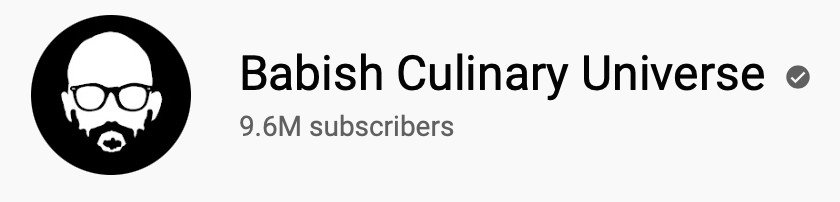
A background image is what your YouTube Logo is placed on. It could just be a simple colored image, like Babish from Babish Culinary Universe uses. It’s just a black background with his logo on top. This helps create contrasts between the logo and the background.
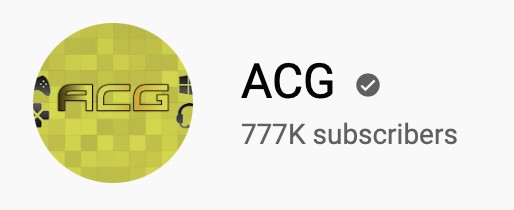
The background could have a theme like ACG gaming channel has, controllers and all, which helps communicate the channels content.

Brad Colbow, a digital artist, has a blue background behind his logo that helps convey professionalism.
Your Logo background should always serve your channel. Whether that’s communicating certain emotions, what content you make, or the values of your channel, your background should always “do work” for your channel.
The background image doesn’t need to be elaborate, nor does it need to be simple. It needs to highlight the logo of your channel. That’s its main goal. If the background is complicated, overbearing, or if it takes away from the message of the logo in any way, it should be changed.
Your logo is your channel identity and one thing that people notice right away. If you want to build your brand recognition, having a pleasing background supporting your channel logo is the way to go.

These days, modern channels have simplified logos that are easier to recognize. For example, IGN has a white logo on a red background, red is the prevailing color on their website and branding, so it makes sense to have it behind their logo as well.
Simple, easily recognizable, and consistent with the overall color theme.
The background shouldn’t take the limelight away from the logo. It is there to support the logo in standing out, providing contrast, and therefore help build the brand.
Where Can You Get A YouTube Logo Background Image?
There are tons of places where you can get a YouTube logo background image. That too for free! That’s right, getting a simple background won’t cost you a single penny if you know where to look.
Use MS Paint

If you are looking for a simple colored background, you can use MS Paint to make one.
A typical YouTube logo has pixel dimensions of 800 × 800 pixels. Open a new file, and set the size to 800 × 800 pixels. Now simply use the bucket tool to color it to your desired shade. That’s it, now you have a simple colored background that hardly took 5 minutes to achieve.
Alternatively, you can use Canva to create a background color. For this, see later in the article.
Use Royalty Free Image Sites

Sites like Pixabay, Unsplash, and Freeimages provide copyright and royalty-free images for you to download and use. Simply use the search function to find countless images. The images are of high quality as well so all you need to do is download them, apply your logo to them and call it a day. Images on these websites are high resolution and can be cropped according to your needs as well.

Overall, if you are looking for a simple, beautiful, and high-quality YouTube Logo Background image, you can’t go wrong with any of these sites.
Take Your Own Background Image
If you own a smartphone, you already have a pretty good camera in your pocket. You can easily snap a photo yourself and use it as the background image. I made a background image for a friend’s travel channel by taking a photo of nearby mountains and pasting his logo on it. It looked beautiful and conveyed what the channel was about. And the best thing of all: the image was free.
Have Your Background Professionally Made

There are talented designers available online that can create a wholly unique piece of artwork for your background needs. Hiring them on Fiverr, Upwork, or Freelancer is easy, inexpensive, and fast. For just a background image, you won’t need to spend a lot of money to get a creative image made by a professional. It is always good to hire someone that knows what they are doing, it saves time and in the long run money as well.
How To Use a Background Image With Your YouTube Logo
There are several ways you can overlay your YouTube Logo on a background image. The easiest one is to use an online image editing service like Canva. The best thing about Canva is its templates as well as its free-to-use nature. It doesn’t cost anything to use Canva and place your logo on an image.
What You Need:
- A PNG file of your YouTube Logo with a transparent background. Here’s an article that explains how to get a logo.
- Web browser, I recommend Google Chrome.
- Active internet connection.
- A Background Image, not necessary but can help.
What To Do:

Go To Canva and sign up for a free account.

Now click on the Create a Design button in the top right corner. Select 800 × 800 pixel dimension as it is a standard for YouTube Logo. Then select Create New Design.

Once on the edit window, click on the Elements button on the left side of the screen. Type in “background” to get a number of different backgrounds. Alternatively, you can upload your own background using the Uploads button right under the Elements one.
Once you’ve selected the background, adjust it to fill the 800 × 800 canvas.

Now upload your YouTube logo to Canva by using the Uploads button on the left side of the screen.

Once uploaded, simply place the logo on top of the background. You can adjust the size and location of the logo.
At this point, you may find that your logo already has a background. You’ll know because once you’ve dragged the logo onto your new background, the logo will have a background of white or black.
If this is the case, you can, if you have Canva Pro use the background. You can access background removal from your image by selecting your image, then clicking on edit image in the top left corner. You can then click on the background remover and it will remove the background of your logo.

If you don’t have Canva Pro, you can head over to Fotor background remover to remove your logo’s existing background. Just follow the simple on-screen instructions to remove the background. Then download the new image and reupload it to Canva.

After finalizing the design, you can export the image by clicking Share and then Download.

A copy of your finished YouTube Logo on a background will be downloaded on your computer ready to be used.
Tips for a Better Youtube Logo Background:
While there are no set rules to YouTube channel Logo background images, most popular channels do follow some basic design principles to achieve higher brand visibility. Here are a few basic tips to help you design an impactful background for your YouTube Logos:
Keep it Simple – Keep the background as simple as you can. Cluttered backgrounds take attention away from the logo, which you don’t want to happen. Most personality-based channels like Dave2D, Videogamedunkey, and Marques Brownlee use either their logo or their own photo in front of a simple background. This highlights their personality, which is essential.
Stick To a Theme – Select a color scheme for your whole channel and stick to it. Gamespot uses Orange, Eurogamer uses dark blue, and Game Informer has a blue color in all their logos, User interface elements, and websites. This allows visitors to immediately identify which YouTube channel is showing up on their YouTube landing page without having to read the name.
Think About The Platforms – Your logo is going to be on desktops, mobile, tablets, laptops, smart TV, and even video game consoles. Having a well-thought-out background that doesn’t hide the logo on any sized device is the ultimate goal. Your logo should be visible on a 65-inch TV as well as an old iPhone.
Conclusion:
Choosing a background image for your YouTube Channel logo isn’t hard. Just make sure you aren’t using a red logo on a red background, making it practically invisible. Contrasting colors are good, but having a simple solid colored background can do the job as well.
Always remember: The Background is serving the logo, not the other way around.
You can never go wrong with a simple white background behind a black logo, or vice-versa. If it is proving to be cumbersome, you can always call in professionals for help. Good designers know color theory and can help create not only an eye-catching logo but also suggest appropriate backgrounds for it.

