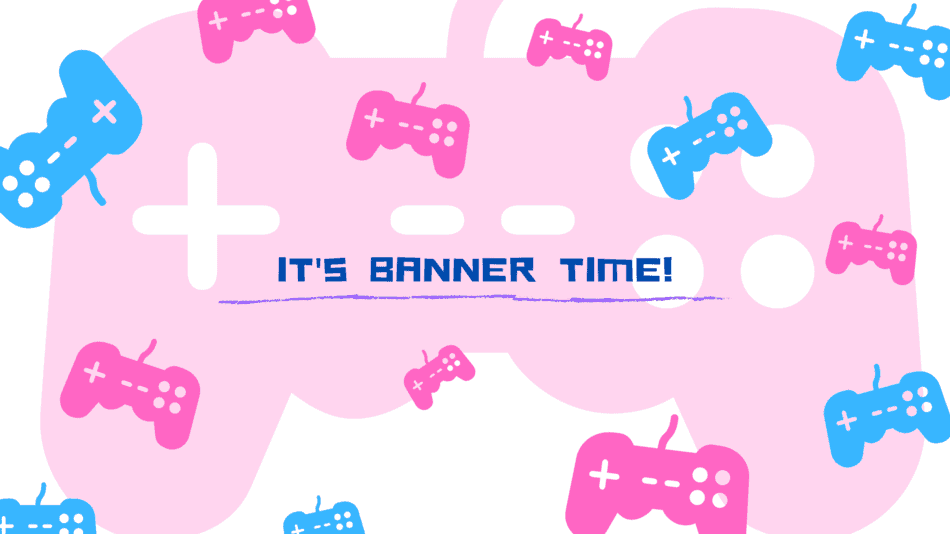Facebook did it as a ‘cover photo’, and Twitter did it as a ‘header’.
YouTube provided users with a similar feature.
Yes! I’m talking about YouTube Banners!
The banner is the screen-spanning graphic that catches your eye when you click on any channel.
A channel with a creative banner says a lot about what kind of a channel it is and the kind of content being posted there.
It’s the 21st century and we rely on graphical representation as opposed to just textual representation.
Appealing graphics catch the eye and compel the user to want more – Marketers know this and utilize icons, designs, colors, and typography to tempt the audience.
Making a banner is a great way to convert viewers to subscribers, or attract an audience that will be interested in your content.
Let’s take a peek at the importance of making a banner for your YouTube gaming channel.
How Important Is It To Have A Banner For Your YouTube Gaming Channel?
Have you ever seen a functioning store without a sign?
Or the items you buy in a store with plain packing without any graphics and just texts?
It’s impossible to imagine it!
Graphics are used to get our attention and in such a way the Banner on your YouTube gaming channel plays a much bigger role than just looking cool.
Here’s a list of reasons why it is important to have a banner for your YouTube gaming channel.
Helps You Make a Solid First Impression
The first and most important reason for starting a YouTube channel is to connect with your target audience.
In addition, you want to show your audience how your videos can help them solve their issue.
It might be through walkthroughs or giving gameplay videos to better acknowledge the game.
Tell your audience how your channel can help them solve their issue or provide them with entertainment they won’t find anywhere else.
The challenge now is, how can you get your target audience to your channel and connect with them?
Here, channel art design comes in handy.
A well-designed channel banner informs newcomers about your YouTube gaming channel.
You may designate your YouTube channel art as the ‘BFF’ of your channel.
You may believe that the bulk of your channel visitors are there for the video material you have published.
But if you look closely, you will see that the YouTube channel design goes a big way in effectively selling your channel.
This implies that if you do it well, you will be making the initial impression and attracting your first subscribers.
While a common problem faced by many creators is that people find their videos through the YouTube algorithm or through google search.
They watch the video but don’t subscribe to the channel!
If your channel is presentable and leaves a strong impression on your visitors.
Then they’ll surely subscribe to see what you publish next.
Your gaming channel banner distinguishes your brand
I can’t stress how important logos and brandings are to your growth as a creator.
As we’ve previously addressed how the design of your YouTube channel plays a critical part in attracting your initial visitors and creating additional views.
When you include your brand logo on your channel art and banner – you are displaying your brand’s identity.
Needless to say, these logos are unique to your business and hence easily recognizable, making your brand stand out.
Logos captivate your viewers. However, you should be aware that a logo is not the same as a user icon.
A user icon is a picture that appears on the main page and next to user comments, while a brand logo is a symbol that demonstrates who you are and what your brand principles are.
Utilizing this logo on your banner creates personability and many content creators add a piece of themselves in the banner to represent their channel at a personal level.
Channel Art Exhibits What Your Videos and Business Are About
Consider this: why do you post videos to YouTube?
Easy! – you want your target audience to interact with your brand.
There is no question that your YouTube channel art is your most valuable asset on your YouTube page since it is situated at the top right of everything and fills the majority, if not the whole width of the screen.
This implies that whatever you put there will undoubtedly catch the attention of your viewers.
In other words, this region may serve as an excellent location for advertising your product or service.
The ideal way to utilize this area is to exhibit your product once a month.
Background Art Communicates Important Information About Your Channel
YouTube background art offers important information about your channel.
Such as the slogan, media accounts, upload schedules, and so on.
A quick peek at your YouTube channel art backdrops informs your viewers when to visit your channel and what to anticipate from you.
Your YouTube channel serves as a marketing hub and an extension of your brand, so make sure to properly market your brand through your banner.
Also, you can communicate other information on your banner. For example, you could upload a banner that communicates when you are next streaming or holding a live webinar.
Custom YouTube Banners Keep Subscribers Involved
Once you’ve built a captivating channel art and wowed the first-time subscribers, it’s up to you to keep them coming back for more.
How do you go about it?
There is one natural strategy that will undoubtedly allow you to outperform your competition in terms of client retention – personalize your YouTube channel art style properly.
Several well-known websites, like Canva or Cello, have hundreds of templates that help you to create your custom banner art.
For example, if you post a video about new shoes one day, you can make your channel banner about shoes
And then a few days later, if you want to teach your audience about camping equipment, you can alter the banner to camping gears to entice them.
There’s no doubting that personalizing the template is beneficial.
You can create a personalized banner for your YouTube gaming channel through Canva – The free graphic design platform!
Keep reading to find out how to create a personalized banner for your YouTube gaming channel through Canva.
How To Create Your YouTube Gaming Channel Banner Through Canva?
Canva was something I used for free before I paid for it.
And even then, it was only because I needed additional capabilities.
If you wanted to, you could use it for free indefinitely.
But if you regularly need to create banners, logos, and the like, then I highly recommend you purchase Canva pro for additional templates and numerous features.
So, they have all of these templates that you can go to – These templates give you a head start and provide you with attractive designs for those who aren’t creatively gifted (like me) to start from scratch.
If you search for YouTube banners in the search bar, it will bring up a template for creating your YouTube cover image.
It will provide you with several templates. Simply use one of their templates and change the photos, branding, fonts, and logo with your own.
Let’s check out this process step by step:
Step 1:
Go to Canva’s main page and type “YouTube Channel Art” or “YouTube Banner” into the search field.
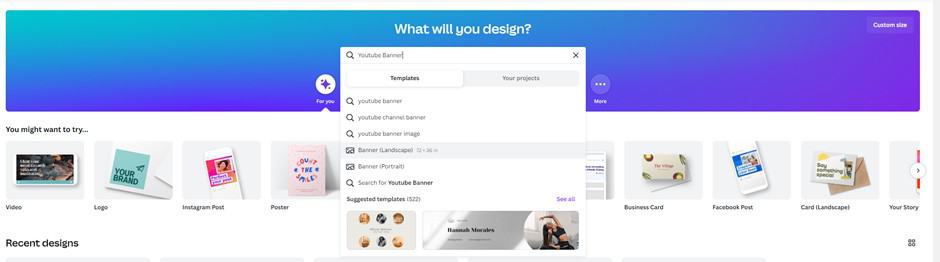
Step 2:
Scroll through the numerous YouTube channel art templates available and choose one that fits the theme of your channel.
I wanted to choose a Blue-White-Purple template, identical to our theme at Career Gamers.
Unfortunately, the templates with that contrast were available for the pro version, and in this guide, I’m showing you how to make the most of Canva’s free version.
So, I selected a template with slightly different colors that I know I can change later on.
When you click on the mentioned template, you will be routed to the editing page.

Step 3:
You may now begin personalizing the YouTube channel art template.
Begin by modifying the template’s text components. To highlight the text within the text box, double-click it.
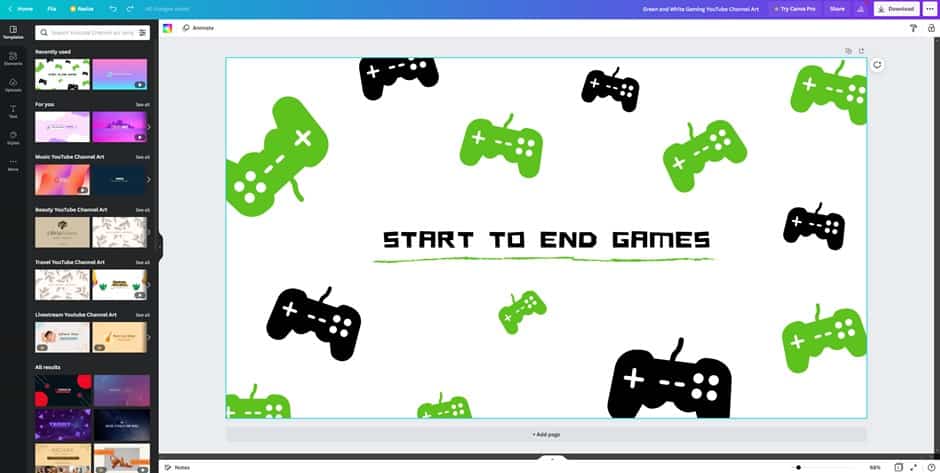
Change the title to the name of your YouTube channel. You can remove the default text of the template which will most likely not relate to you.
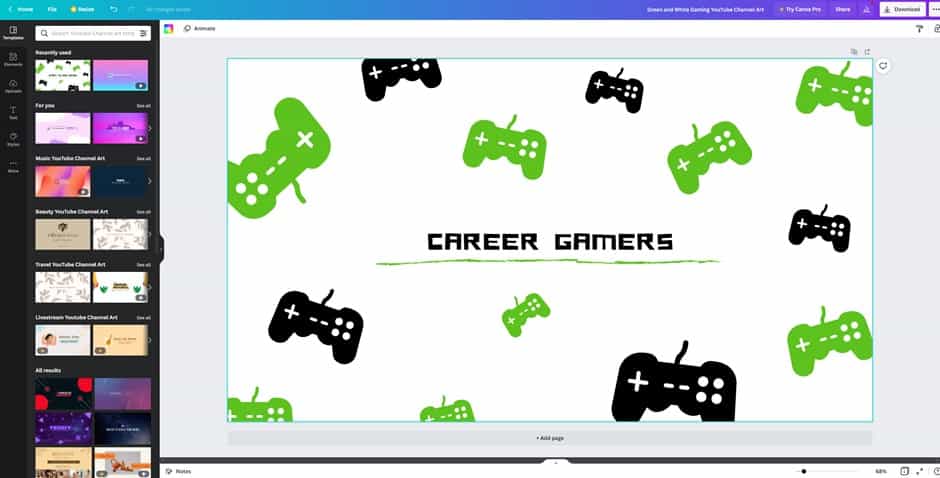
Then, go to the editor toolbar and modify the font style, size, and color as needed. Whatever you pick, make sure the text is completely readable to your intended audience.
You can click on each object and change its color from the color tool on the top left.
Like so:
Step 4:
When you’re happy with the appearance of your text components, add a picture that visually expresses what your channel is about.
By clicking on the Upload option on the left side panel, you may select to upload a logo that you created in Canva.
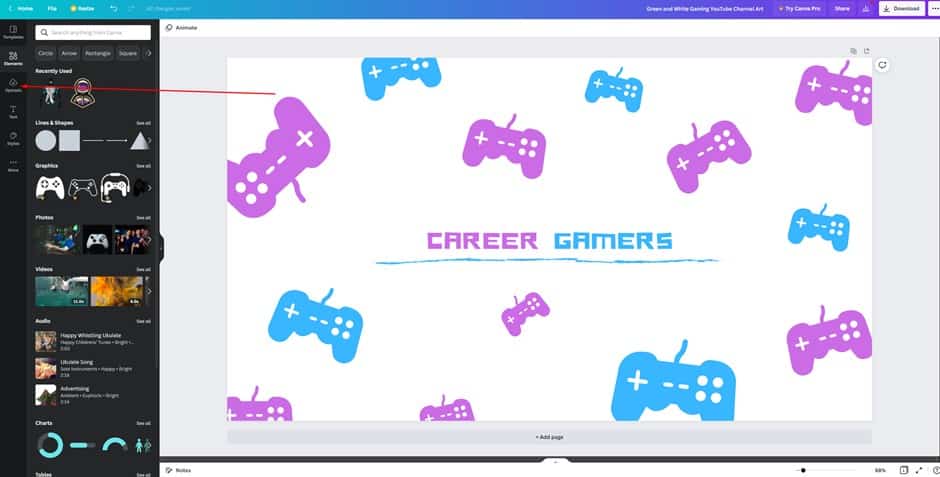
I already have my logo (joysticks) in the template so I don’t need to add any additional graphics.
Step 5:
If you’d rather use another visual element instead of uploading your logo, click on the Elements tab.
And in case you want to remove the element already on the template.
Double click the element that was previously utilized on the template before tapping the Delete key on the keyboard.
Then, on the left side panel, pick the Elements tab and browse through the many visuals available.
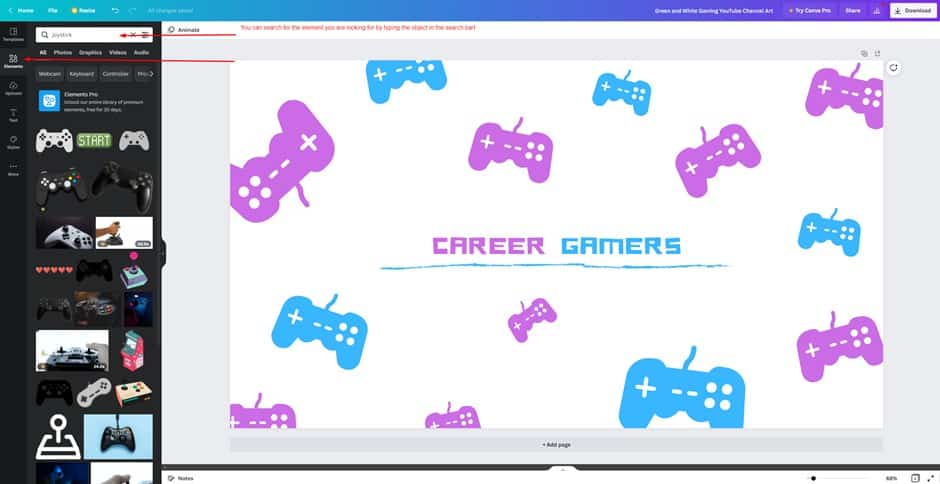
You may refine your search by giving a description of the element you want.
Scroll down until you locate the element you want. Then, drag the aforementioned element into your project.
Then, resize and reposition it as necessary.
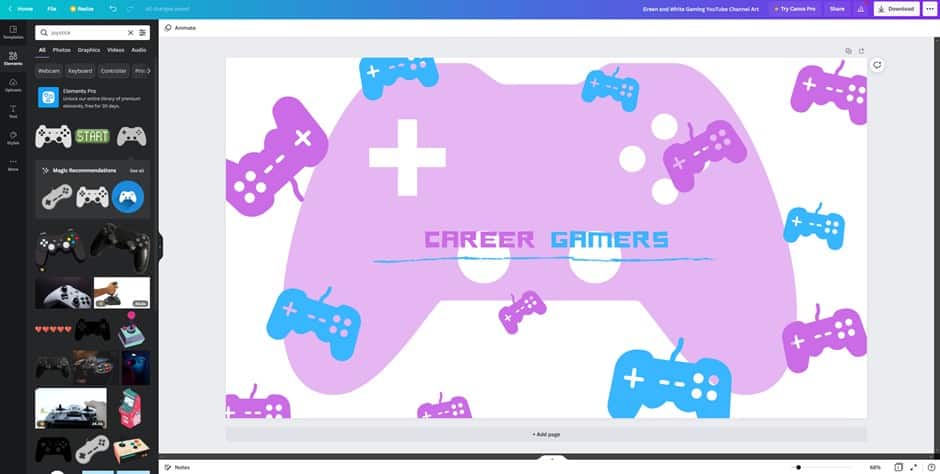
When you select an object from the left toolbar or from your template, you can navigate on the top right toolbar to:
- Change the opacity of the object.
- Change its position in relation to other objects on the dashboard.
- Lock, duplicate and delete it.
So, I added the large controller in the background by selecting it from the elements tab, lowering the opacity, and moving it ‘to the back’ from the top right toolbar.
Like so:
Step 6:
Check the appearance of your YouTube banner. If you want to double-check the alignment of your pieces, use Canva’s guidelines and rulers.
When you’re happy with how everything looks, click the Download option, choose a file format, and save the picture to your device.
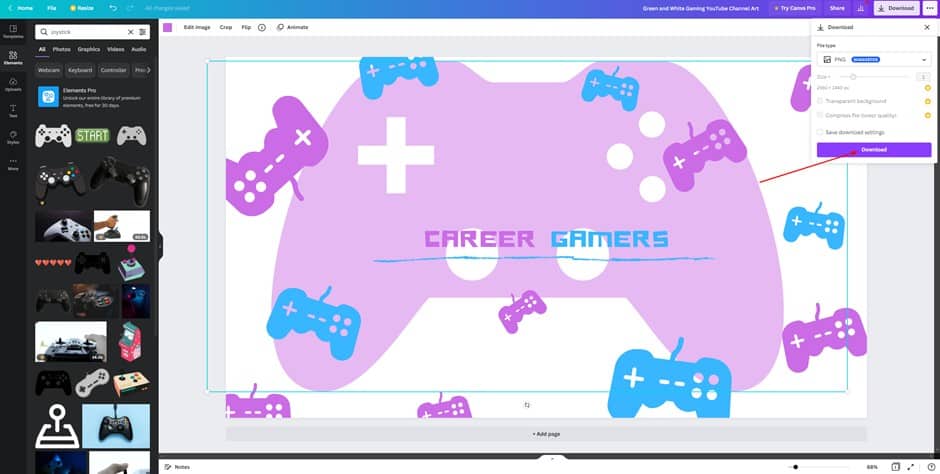
Now that you’ve created a banner for your YouTube gaming channel, you’ll now want to upload to your channel.
Or maybe change it!
Read on below to find out how you can change the banner on your YouTube gaming channel.
How To Upload Your Customized Banner on Your YouTube Gaming Channel?
Now, a regular and fair question I get is, “How do I change my YouTube banner?”, it’s very simple really, here’s how to upload your banner on your YouTube Gaming Channel.
1. So you’ll need to navigate to YouTube and to your channel.
2. Click on your name in the upper right corner, then ‘My Channel’.
3. From here, you’ll be able to see your channel from the front end, as it may seem to your audience.
4. As a result, you can view all of my videos and playlists.
5. Now, click on the link that reads “customize channel.”
So now that I’m on the page where I can really modify my channel, when you hover over your channel art, I can change my profile image and your Channel Art (banner).
6. Click the Edit Channel Art button.
7. You can now upload the newly created Banner to your YouTube gaming channel from your locally saved Canva file.
If you think that you don’t have the time or just the right amount of creativity to create a banner for your YouTube gaming channel.
The other option is spending a few bucks and hiring someone else to create a banner for you.
This can include hiring a freelancer or an agency to create a banner for your YouTube gaming channel.
Read on to learn about hiring someone else to create your gaming channel banner for YouTube.
How to get a Banner for your YouTube Gaming channel made by somebody else
YouTube banner design is a popular service on freelancing platforms.
People usually hire these freelance graphic designers for creating their YouTube channel banners because:
They don’t have the time to create their own banners.
Freelance graphic designers can also be hired on a long-term basis to regularly create banners.
The creators lack awareness about creating their banners themselves.
Channel owners are unaware of the right size for banners (it’s 2560 x 1440 pixels, by the way, you’re welcome).
They think that banners from free banner-making websites aren’t as professional.
Whatever the case may be, people have the option of hiring someone else, (preferably a graphic designer) to create a banner for their YouTube gaming channel.
When searching for a freelance graphic designer to create a banner for your YouTube gaming channel from reputable websites like Fiverr, Upwork, freelancer, etc.
There are a few things that you need to bear in mind before placing an order to create your banner!
Although the chances of being scammed are pretty slim on popular freelancing websites because of their active moderation and customer support.
But don’t be completely oblivious before placing an order for your YouTube gaming channel banner.
Research well and find the graphic designer with lots of positive reviews if you want to play it safe.
Once you’ve determined which designer you’ll be working with, it’s time to make contact.
Reach out to them and express your interest in collaborating with them.
Give them a general outline of the project and what you’re looking for, and then ask them questions.
Here are a few things that you need to mention in your requirements:
1. Choose the Correct Size
YouTube needs banner pictures to be at least 2048 x 1152px in size.
If this seems to be a huge image, bear in mind that it will show correctly on a range of devices, including desktop displays and laptop computers.
Any critical information you want to put in your banner, such as your website, slogan, logo, or other branding features, should be limited to the 1546 x 423px “safe area.”
This is the region that will not be chopped off when the banner appears on different screens and devices.
To keep your banner from seeming pixelated, always use crisp, high-quality photos.
2. Match Your Branding
Your YouTube banner should be consistent with the color scheme and typography used on your website, social media networks, and other marketing outlets.
This gives a unified, professional appearance, which is especially important if your channel is for a company or personal brand.
Make sure that you highlight the color theme of your brand to the freelancer you are hiring.
3. Include Relevant Information
Do you post a new gameplay video on your channel every Sunday?
Are you planning a Q&A this Monday on your channel?
Then you should include this information in your banner!
Your website URL and the handles for your other social media outlets may also be included in your banner.
Take care not to clog up the banner with too much text.
But the freelancer you hire will make sure the image doesn’t look congested.
4. Include a Personal Photograph
Depending on the topic of your channel, having a personal picture of yourself in your banner might make it seem nicer and personable.
This works great if you use your gaming channel to display game streaming footage and reaction videos.