My Nintendo Switch recently started acting up.
It would occasionally freeze, lag and refuse to get out of sleep mode.
These issues were getting to me, so I decided to do some research on how to resolve them.
From my research, I found that performing a Nintendo Switch hard reset could sort out the software glitches I was experiencing.
I went ahead and did the hard reset, and my Nintendo Switch started working as good as new.
If your Nintendo Switch is also having technical issues you may have to do a hard reset.
How do you perform a hard reset on Nintendo Switch? There are two ways to hard reset your Nintendo Switch. One method involves powering off the console then pressing and holding the power, volume up, and down buttons to access the maintenance mode menu. The other method requires you to access the System menu when the console is on to initialize factory reset.
Read on for a step-by-step guide on how to perform a hard reset on Nintendo Switch using both methods.
Before you perform a Nintendo Switch hard reset do the following
Do a soft reset
Due to extended play, your Nintendo Switch may develop some software bugs from time to time.
This shouldn’t worry you because a simple soft reset, also referred to as reboot or restart, of your console could clear issues like freezing, lagging, or other software malfunctions.
Here’s how to reboot your Nintendo Switch

- Press and hold the Nintendo Switch Power button at the top of the console for 10-12 seconds.
- Leave the device for about 30 seconds, then press the Power button again.
- The Nintendo logo should appear and the soft reset will be complete in a few seconds.
- Play your Nintendo Switch for a while to see if it will experience the same issue it had before the reboot. If it does have the same problem it is time to do a hard reset.
Remove the SD card
For safety reasons, I recommend you remove your SD card before performing the Nintendo Switch hard reset.
Some gamers have experienced situations where their SD card was unreadable after a hard reset. So to be safe take it out temporarily as you do the hard reset.
Performing Nintendo Switch hard reset
Follow this process to do a hard reset on your Switch:
1: Turn off your Nintendo Switch by pressing the Power button. If the console is not responsive wait for the battery to empty.

2: Once the Switch is off simultaneously press and hold the Power, Volume Up, and Down buttons for a few seconds until the Nintendo logo appears.

3: Then release the power button and continue to hold the volume up/down button until The maintenance/recovery mode menu appears on your screen.

4: Scroll down to the Restore Factory Settings without deleting data and click on it. At this point, you can also select Restore Factory Settings and follow the onscreen instructions to hard reset your Switch.

5: On the page you’re directed to scroll down to the Next button, then click on it.
6: Follow the prompts to finish the hard reset. This process should take you about two minutes.
If you select initialize console, the hard reset will erase all data from your Nintendo Switch. The data nuked will include screenshots, user information, and save data. This will leave your console like it was when you bought it.
The initialize console without deleting save data option will also delete games, software updates, etc., and restore your console to about 95% factory settings. What will not be erased will include save data, screenshots, user information, and the Nintendo account link. This is the best reset option if you’re trying to deal with a software bug and don’t want to lose all your gaming data.
A hard reset is similar to a factory reset. The only difference is when doing a hard reset you have to put off your console, and hold the Power, Volume Up, and Down buttons.
If the issue with your Switch is a freezing screen you cannot perform a factory reset since you have to use the console’s touch screen to access the settings menu.
Factory reset your Nintendo Switch
1: From the Switch home screen select Settings, then scroll down the left side menu and click on System.
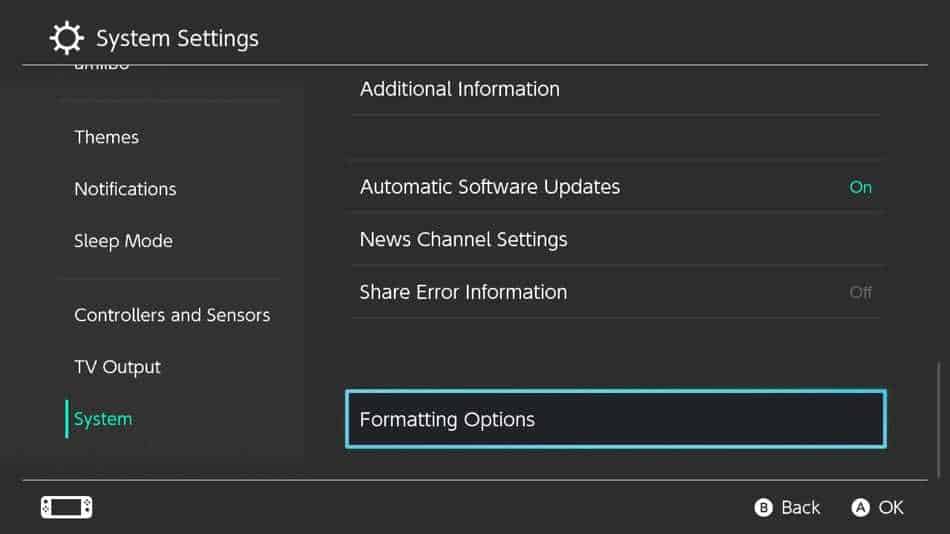
2: Again scroll down and select Formatting Options.
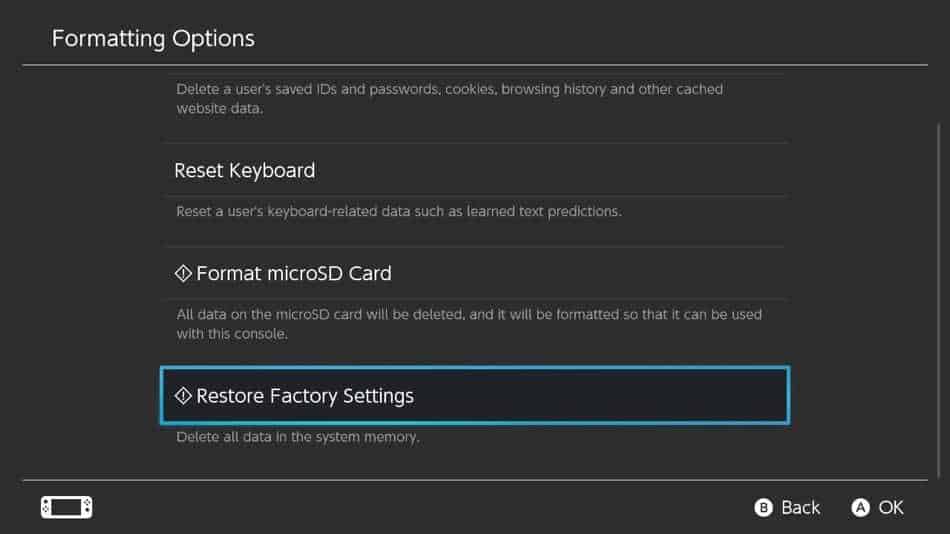
3: On the new page click on Restore Factory Settings, and then press select OK.
4: The system will proceed to wipe out your game downloads, saved files, and Nintendo account. This will take a few seconds or will ask you to perform a Power + volume buttons reset.
When should you perform a hard reset on Nintendo Switch?
There are two key scenarios when you should do a Nintendo Switch hard reset.
- If your Nintendo Switch has a software issue that has refused to go away even after a reboot then you should consider doing a hard reset.
- Are you selling your Switch? Then you should do a factory reset. This action will clear your gaming and personal data from your console, so the new owner has a clean device.
Conclusion
If your Nintendo Switch isn’t functioning as it should a hard reset could have it running properly again in no time.
However, before you perform a Nintendo Switch hard reset, try doing a soft reset.
To do a soft reset press and hold the console’s power button to turn it off, then wait a few seconds before pressing the power button again to turn the console back on.
If this doesn’t resolve the glitch move to the more drastic hard reset.
You can perform the hard reset when the Nintendo Switch is on or while it is powered off.
To do it while powered off press and hold the power, volume up, and down buttons simultaneously to access the maintenance mode menu, then follow the steps detailed in the performing Nintendo Switch hard reset section of this article. Remove your SD card while doing the hard reset.
Remember a Nintendo Switch hard reset will clear your gaming data and delete your account.
So, be sure you are OK with losing your Nintendo Switch account, and gaming data before doing the hard reset because the action can’t be undone.
FAQs
How do I clean my Nintendo Switch vents? It’s super simple to clean vents out, all you need is a can of compressed air and a vacuum cleaner. Check out this article here for a step-by-step guide.
How do I clean the charging port on my Switch? Aha, the delicate charging port can be cleaned very quickly. All you need is a Jewelers Loupe, some compressed air, and a toothpick. Check out our step-by-step guide to cleaning the charging port here.
Can I connect my Nintendo Switch to my TV without the dock? Yes, you can. You will need to get a special adapter that is the equivalent of the dock to do this. You can read more about this here.
How do I charge my Nintendo Switch controllers? The most obvious answer to this question is to use the Switch dock. However, there are other points to consider, you can read more about this topic here.

